FAQ: Incident August 2021
- About the Incident / What happened & Status updates
- Where can I get the latest updates?
- How long will it take until my services are restored?
- What caused the issue? Can you share details about the incident?
- Am I affected by this incident?
- When did the incident occur/start?
- Is your system secure now?
- Has my data or information been compromised?
- How will I be compensated?
- What should I do after the incident?
- Account & Service Recovery Efforts
- What do I need to do as a client?
- How long will it take for my services to be restored?
- My website is down. How do I get it back up?
- I don't have a backup. How to Proceed?
- What is a LifeBoat account and how do I use it?
- What happens with the Lifeboat accounts at a later time?
- What if I no longer need the LifeBoat account?
- Will my website work without a database?
- How can I restore my local database backup?
- How can I link a database to a WordPress website?
- How can I link a database to a Joomla website?
- How can I link a database to a Drupal website?
- I don't have a local database backup. How to proceed?
- How can I create an Addon Domain (or Additional Website)
- Is there a recommended procedure to re-configure my emails on Outlook?
- Is there a recommended procedure for importing PST files into cPanel?
- Troubleshooting
About the Incident / What happened & Status updates
Where can I get the latest updates?
The data recovery has now been successfully completed. You can view previous updates on this incident on our blog.
How long will it take until my services are restored?
All impacted services should now either be restored from our courtesy backups or should have access to their courtesy backup directly from the cPanel > JetBackup console. For further assistance, please contact our technical support.
What caused the issue? Can you share details about the incident?
Details of this incident are available in this blog post.
Am I affected by this incident?
If your account was hosted on one of the affected servers, you may have been affected. Otherwise, it was not. To see the name of your server, please access your hosting service in the Client Area and the server name will be displayed under Go to cPanel.
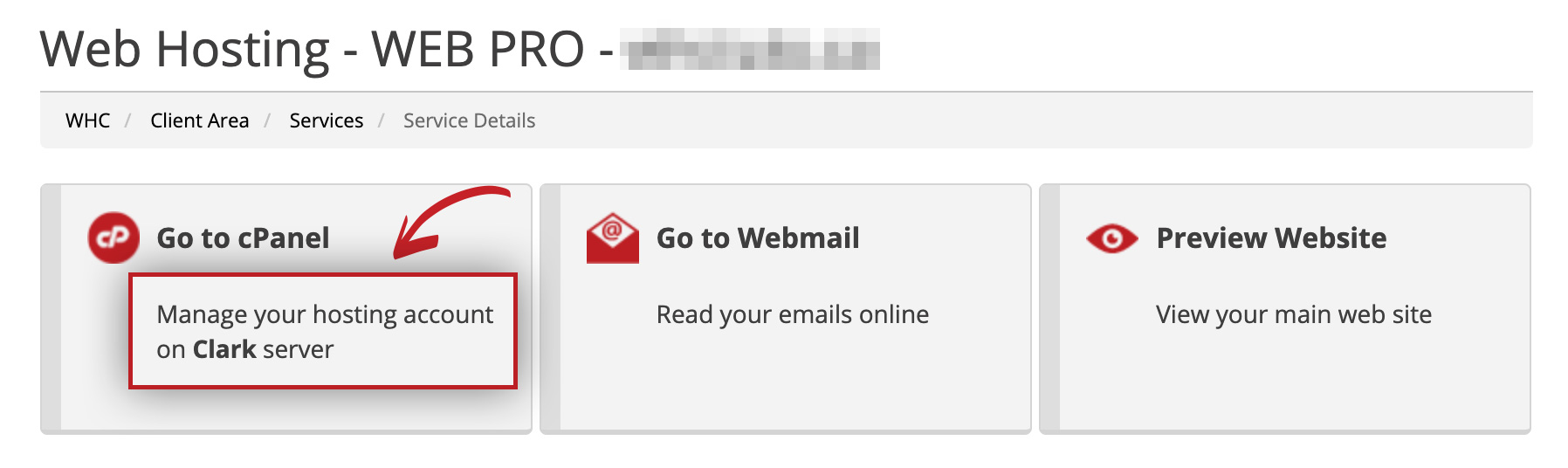
When did the incident occur/start?
Based on our investigation to date, the issue began on the morning of August 28.
Is your system secure now?
Our team immediately intervened to resolve the security issue on Saturday morning and isolated the threat. Our systems are secure and there is no additional risk to any accounts at present.
Has my data or information been compromised?
We have identified the individual and confirmed this was not a ransomware attack and there is no indication that data of any kind was ever downloaded, exported, shared, or exposed. The authorities have been notified and an investigation is ongoing.
How will I be compensated?
We honour our commitments and stand by our 99.9% uptime guarantee. If you have been impacted by this incident and have not already done so, you may file a claim from your secure Client Area here.
What should I do after the incident?
With the incident over, please refer to this guide to know what you should do after the incident or contact support if you continue to experience issues.
Account & Service Recovery Efforts
What do I need to do as a client?
With the incident over, please refer to this guide to know what you should do after the incident or contact support if you continue to experience issues.
How long will it take for my services to be restored?
With the incident over, please refer to this guide to know what you should do after the incident or contact support if you continue to experience issues.
My website is down. How do I get it back up?
With the incident over, please refer to this guide to know what you should do after the incident or contact support if you continue to experience issues.
If you prefer using a local cPanel/JetBackup generated backup, simply contact support and we will recreate your account, allow you to upload your backup archive, and restore it for you.
I don't have a backup. How to Proceed?
With the incident over, please refer to this guide to know what you should do after the incident or contact support if you continue to experience issues.
What is a LifeBoat account and how do I use it?
With the incident over, please refer to this guide to know what you should do after the incident or contact support if you continue to experience issues.
LifeBoat accounts are temporary hosting services provided to clients that have been most affected by this incident and can be used to quickly get basic business operations up and running again. Please refer to the LifeBoat FAQ for details.
What happens with the Lifeboat accounts at a later time?
If it is still useful to you, your Lifeboat account will remain available to you until January 1, 2022, free of charge. Otherwise you can report its cancellation at any time from your Customer Area.
If you’re ready to merge the contents from your LifeBoat account, back into your original account, see this article.
What if I no longer need the LifeBoat account?
If your original account is restored, the desired contents have been merged (from your LifeBoat to your original account), and you’ve ensured that everything is functioning as normal, you may now choose to close your LifeBoat account. This can be done as follows:
- Log in to your Client Area
- In the menu, click on My Services, then select your LifeBoat account
- In the left menu, click on Request Cancellation
Will my website work without a database?
With the incident over, please refer to this guide to know what you should do after the incident or contact support if you continue to experience issues.
If you have a static website: Your website should be up and running.
If your website uses a database: We recommend you inspect your website and if everything is functioning as normal, you’re good to go!
If your database still needs to be restored: The majority of courtesy backup data is now available for your account. When restoring data, you have the option to restore based on where you are in your rebuilding efforts, see: How to Manage & Restore Backups.
If you wish to restore your database to a state prior to August 28, make sure you choose the appropriate date when using JetBackup. You can always contact support for any assistance.
Important: Be very careful if overwriting new production data with backups. If in doubt, create a JetBackup snapshot first.
How can I restore my local database backup?
Please refer to the following procedures:
How can I link a database to a WordPress website?
- Access your cPanel’s File Manager
- Open your wp-config.php file in the root path of the WordPress installation you have. You should enter the database details you used when you created the database in the previous steps
How can I link a database to a Joomla website?
- Access your cPanel’s File Manager
- Open your configuration.php file in your Joomla website’s root folder and update the database details to match those entered when you created the database in cPanel
How can I link a database to a Drupal website?
- Access your cPanel’s File Manager
- Open the settings.php file which has the following path in your drupal directory under sites/default/settings.php (Notice that the permissions of the file might be set to 444. If it is the case, you won’t be able to make any changes to this file until you reset the permissions to 644.)
- Once done, update the database details in the settings.php file to match those entered when you created the database in cPanel.
I don't have a local database backup. How to proceed?
With the incident over, please refer to this guide to know what you should do after the incident or contact support if you continue to experience issues.
How can I create an Addon Domain (or Additional Website)
You can follow the steps listed in this article.
Is there a recommended procedure to re-configure my emails on Outlook?
Before you reconfigure any of your email addresses, it is highly recommended to backup the old email messages. Please follow the instructions below:
- Select File > Open & Export > Import/Export
- Select Export to a file, and then select Next
- Select Outlook Data File (. pst), and select Next
Is there a recommended procedure for importing PST files into cPanel?
After connecting your email account via Outlook, follow this procedure.
Troubleshooting
Are emails down? Will customers receive a ‘mail delivery failure’ response?
With the incident over, please refer to this guide to know what you should do after the incident or contact support if you continue to experience issues.
If your server is down, emails are also down. Anyone who sends an email will receive an email bounceback stating the email was not successfully delivered. Once service is restored, emails in transit will be delivered, and failed emails can be resent.
How do I find the name of the server my account is on?
To view the name of your server, please access your hosting service in the Client Area and the server name will be shown under: Go to cPanel.
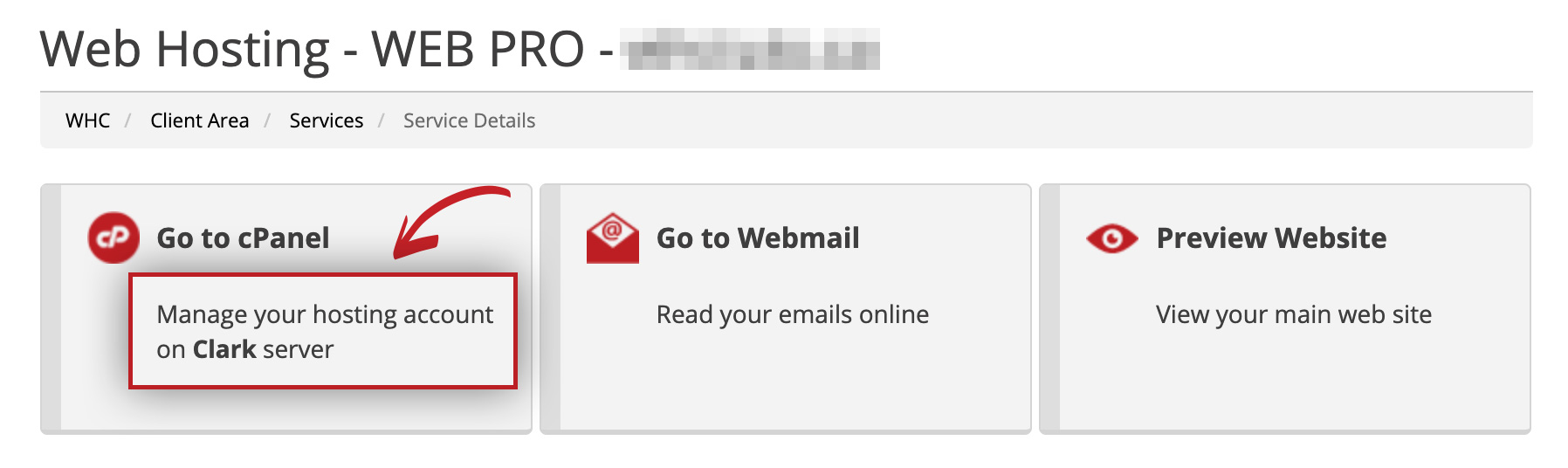
Will I lose any chance of restoring my data if I activate a new account?
No. With the incident over, please refer to this guide to know what you should do after the incident or contact support if you continue to experience issues.
I don’t have a LifeBoat account. Do I need one?
No. A lifeboat account was automatically activated provided as a temporary stop-gap solution to clients that have been most affected by this incident. With the incident over, please refer to this guide to know what you should do after the incident or contact support if you continue to experience issues.
Additional Resources
- How to Use Your LifeBoat account
- How to Restore Your Website from a Local Backup
- How can I see my Shared IP Address
- How to Access cPanel
- How to Change or Retrieve Your Password (cPanel or Client Area)
- How to Create and Manage Email Accounts
- How to Use Webmail
- What Are Your DNS (or Nameservers)?
- Beginner's Guide to DNS and Nameservers
- How to Update the DNS Records for my Domain
- How to Use the File Manager
- How to use (S)FTP
- Managing User Account Permissions in the Client Area
- How can I create an Addon Domain (or Additional Website)

