Preview your website on your original account
If you are using the LifeBoat or an external hosting service during the incident, we have now restored your original account and have made your backups available, we strongly recommend you inspect your website from your original account prior to pointing your domain name back to your original account. This article will give you an easy way to preview your website from your original account.
If your website does not seem to behave correctly during the preview, this may be due to a known minor data corruption issue. We do not recommend you point your domain name back yet, and instead attempt to fix any issues on the original account first.
About data corruption: The level of data corruption we have seen so far is minimal. However, even the smallest level of data corruption can prevent a website from functioning properly. You can refer to this article for troubleshooting data corruption issues or contact your website developer or our Support team and they will be able to assist you. Our Support team has been successful at helping resolve many of the issues so far.
Warning
We advise you to inspect your website with the new 'Preview Website' tool first (see this article), before changing your DNS. Proceed to pointing back your domain to your original account only if your site is displayed correctly in this tool.How to preview your website and/or subdomains
You can use this preview tool to preview your website (and/or subdomains) on your original account.
Key terms
- Original account: This is your primary hosting service that may have been impacted by the Incident on August 28, and that we either have already restored or are attempting to restore from our courtesy backups. You can access your original account from your Client Area.
- LifeBoat account: this is the new temporary account we have provided to impacted clients to allow for continued business operations. You can access your LifeBoat account from your Client Area.
- Log in to your client area
- Select My Services, then choose your appropriate website service
- Click Preview Website from the menu

- A new page will open which allows you to preview your website (your primary domain & IP address information will be pre-populated. Note: to preview your subdomain, you can add it here), click the Fingers Crossed button
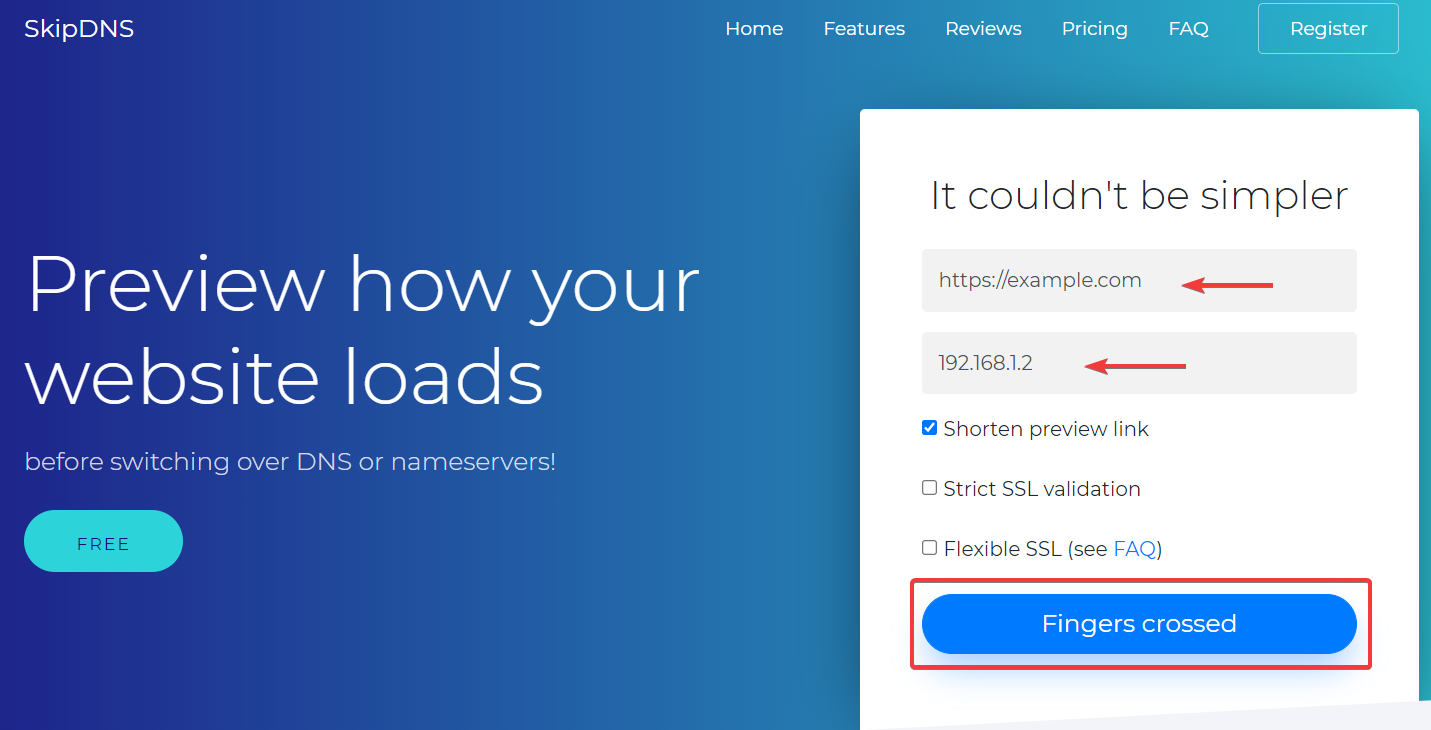
- Your preview will generate, click Check it to view
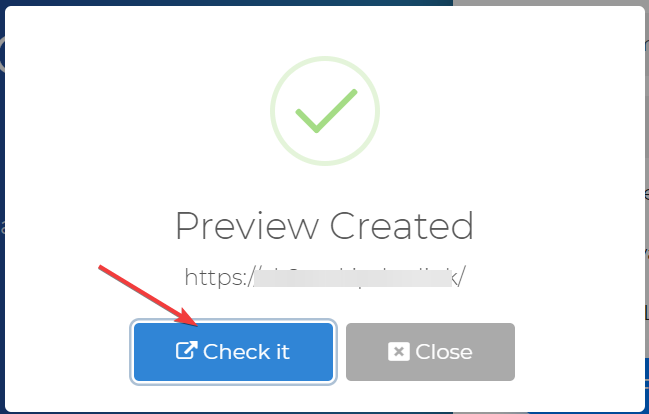
Inspect your website, please proceed to check full website functionality (including any links and subpages), if everything is functioning correctly, you can then proceed to point your domain to your original account.
Some other things you can inspect from your original account’s cPanel:
- Your files: How to use the File Manager
- Your databases: How to manage databases with phpMyAdmin

