How to Configure your Email Account with iPhone & iPad (iOS)
This article will walk you through setting up your Web Hosting Canada email account on your iPhone.
We assume that you have already created your email account in your cPanel, under Email Accounts.
On your iPhone or iPad:
-
Go to Settings
-
Tap Mail
-
Tap Account, then Add Account
-
Tap Other
-
Tap Add Mail Account
-
Enter your name, email address, password, and a description for your account, then tap Next
-
Choose IMAP mailbox type
-
Enter the following information in Incoming Mail Server text boxes:
-
Host Name: enter the domain for the email account preceded by mail. (e.g. mail.yourdomain.com)
-
User Name: enter your email address (e.g. contact@yourdomain.com)
-
Password: enter the password for the email account
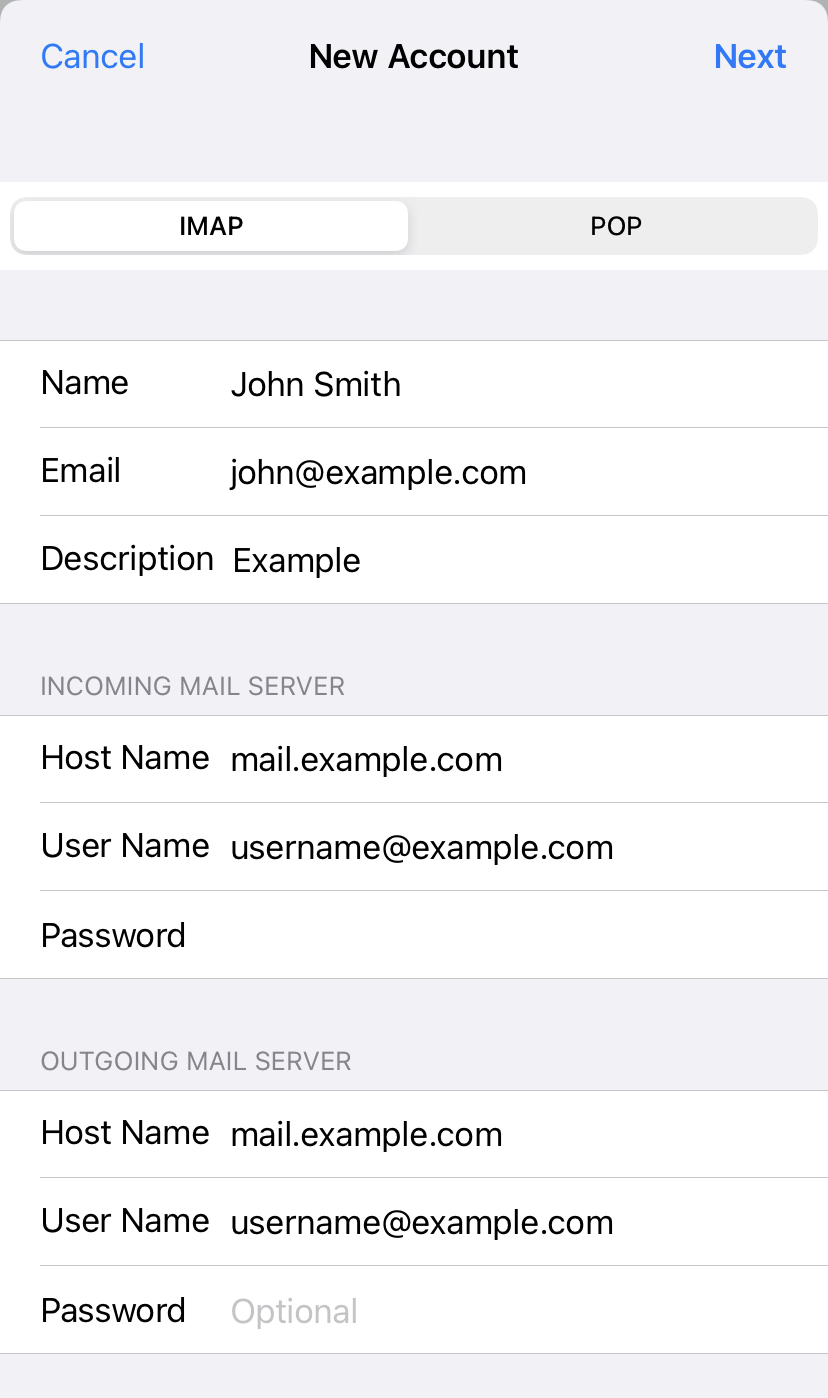
-
Enter the following information in Outgoing Mail Server text boxes:
-
Host Name: enter the domain for the email account preceded by mail. (e.g. mail.yourdomain.com)
-
User Name: enter your email address (e.g. contact@yourdomain.com)
-
Password: enter the password for the email account.
-
-
Tap Next then Save to complete the account setup process

