Understanding DNS Propagation
Overview
When you change the DNS records for a domain, the process of updating the associated information across the internet begins. This period of adjustment, known as DNS propagation, is crucial for ensuring that users can reach your website at its new address or configuration.
What is DNS Propagation?
DNS propagation is the time it takes for the changes made to a domain's DNS records to be reflected across the internet. When updates occur—such as modifying nameservers or adding new DNS records—these changes are communicated to DNS servers worldwide. This communication happens automatically but can take up to 48 hours, although many changes are often reflected within a few hours.
Factors Influencing DNS Propagation Time
Several elements can affect how long DNS propagation takes:
- TTL Settings (Time to Live): Each DNS record includes a TTL setting, which determines how long DNS information is cached by servers. A shorter TTL means that DNS records will refresh more frequently, potentially speeding up propagation. However, shorter TTLs can also lead to increased requests to your DNS servers, which may impact performance.
- ISP Caching: Internet Service Providers (ISPs) cache DNS records to improve load times. This can delay the propagation of changes, especially if the ISP does not respect the TTL settings and updates its cache less frequently.
- Domain Registrar Update Times: When changing nameservers, the request is sent to your domain registrar, which then updates the records at the root level. While many registrars update quickly, some may take longer, affecting how soon changes propagate across the internet.
How to Check DNS Propagation
To determine whether DNS propagation is complete, you can use various online tools that check DNS records against servers around the globe. One popular tool for this purpose is WhatsMyDNS. This service allows you to enter your domain name and check the status of your DNS records across multiple locations worldwide.
- How It Works: When you enter your domain into WhatsMyDNS, it queries a selection of DNS servers from different geographical locations.
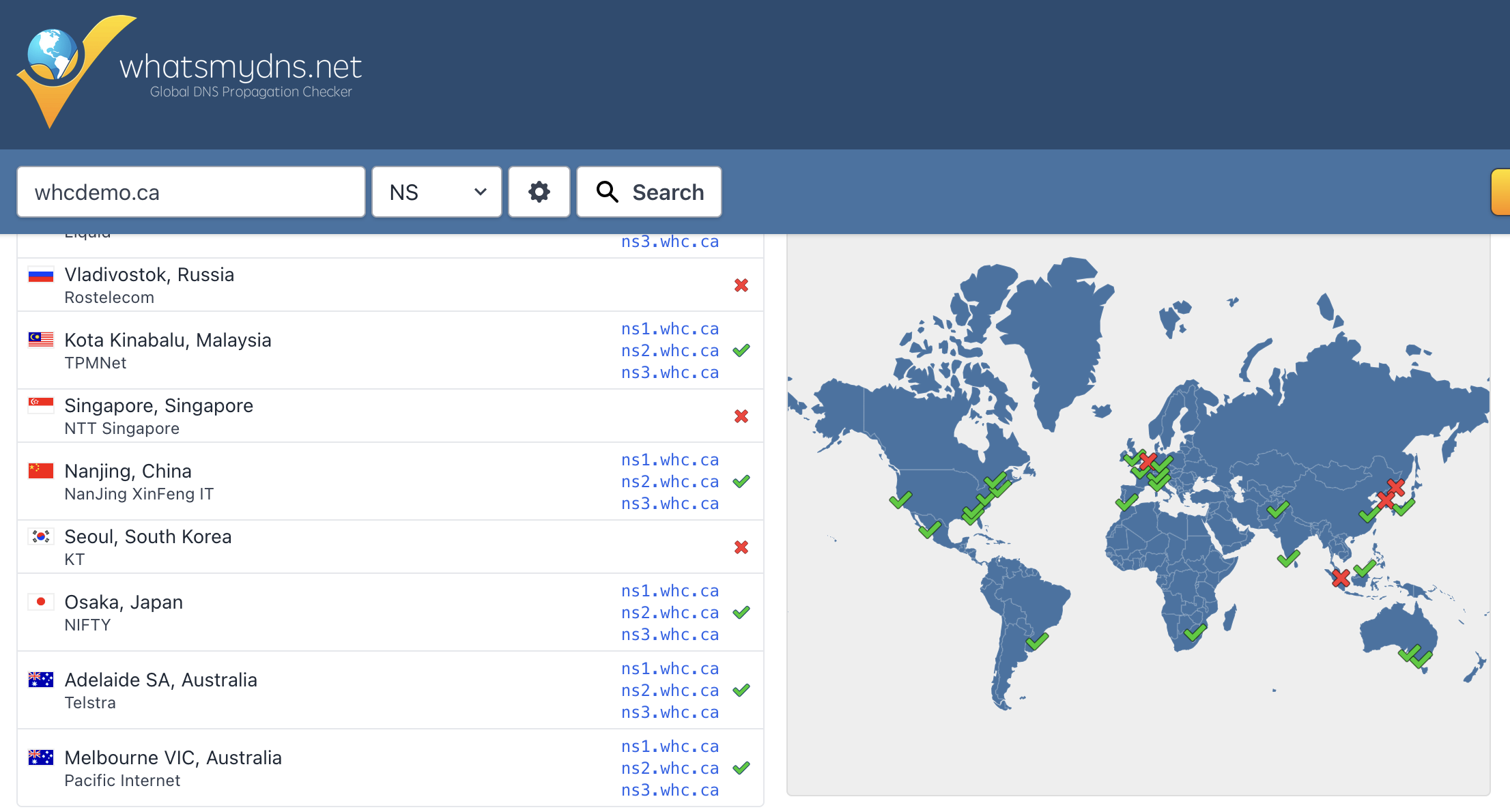
Here is a guide about the different types of results you may get:
- All red cross marks – the propagation has not started. This is typically the case if the record you're searching for does not exist. If the record has been added to your domain's DNS zone more than 48 hours ago, it can indicate a propagating issue.
- A combination of red cross marks and green check marks – the propagation is in process and should be completed in time.
- All green check marks – the propagation is completed, and your record is fully updated worldwide and should work correctly.
This visual representation helps you quickly understand where your DNS changes are visible and where they may still be pending.
Here are some additional methods to confirm propagation:
- Command Line Tools: You can use commands like nslookup, ping, or traceroute to see which IP address your domain resolves to. If it points to the new server's IP, your propagation is likely complete.
- Browser Cache Clearing: Sometimes, your browser may display cached information. Clear your browser cache and flush your local DNS cache to ensure you are viewing the most up-to-date information.
Minimizing Downtime During DNS Propagation
If you want to avoid downtime while waiting for DNS changes to propagate, consider these strategies:
- Update A Records First: If you have not yet changed your nameservers, point your domain to the new IP address using an A record and set a low TTL (e.g., 300 seconds). Once the A record has propagated, change the nameservers. This way, users will be directed to your new server as soon as possible.
- Utilize Public DNS: Switching to public DNS services like Google DNS can help you see updates more quickly. After changing your DNS settings, change your DNS settings to use Google’s DNS servers, clear your cache, and check for the latest information.
- Edit the Hosts File: You can also edit your computer's hosts file to manually point to the new IP address. This method is local and only affects your machine, allowing you to view the site without waiting for propagation. However, remember to revert this change after 48 hours.
Conclusion
DNS propagation is a vital aspect of managing your domain. While you may not have direct control over how quickly changes propagate due to factors like caching and registrar response times, understanding these elements and utilizing tools like WhatsMyDNS can help you track your updates effectively. By following best practices, you can mitigate the risks associated with DNS changes and ensure your website remains accessible to users around the world.

