Add a Domain to Office 365 For Outlook Domain Email
- Sign into the admin section of Office 365.
- In the left column of the admin center, choose Domains.
- Click on Add domain.
- Type in the domain you want connected with Office 365 and click Next
You may be brought to a screen which gives the possibility of verifying by email. This is very difficult for .CA domains and any domain that has privacy protection, as the information is hidden. We recommend checking the filed that says Add a TXT record instead and clicking Next.
- You will be brought to a page which contains a TXT record that looks similar to MS=msXXXXXXXX (on the screens you should see the Xs replaced with numbers)
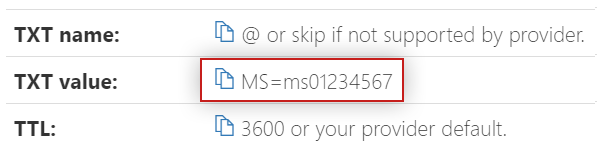
- Go to the Office 365 verification article and continue the process from step 8

