How to restore a Database using JetBackup 5
This article describes how to restore a MySQL database from a WHC backup.
Are you using a previous version of JetBackup? Please see How to Restore Database Backups.
Learn more about which backup restoration approach is best for you.
The JetBackup Restoration tool is available by default with Web Hosting and Reseller Hosting plans. If you are using other services, this tool may not be available to you. Contact our support team for additional information.
How to perform a Database restoration
- Log in to your cPanel (see How to Access cPanel)
- Scroll down to the Files section and then click on JetBackup5

- Under the Restore & Download section, click Databases
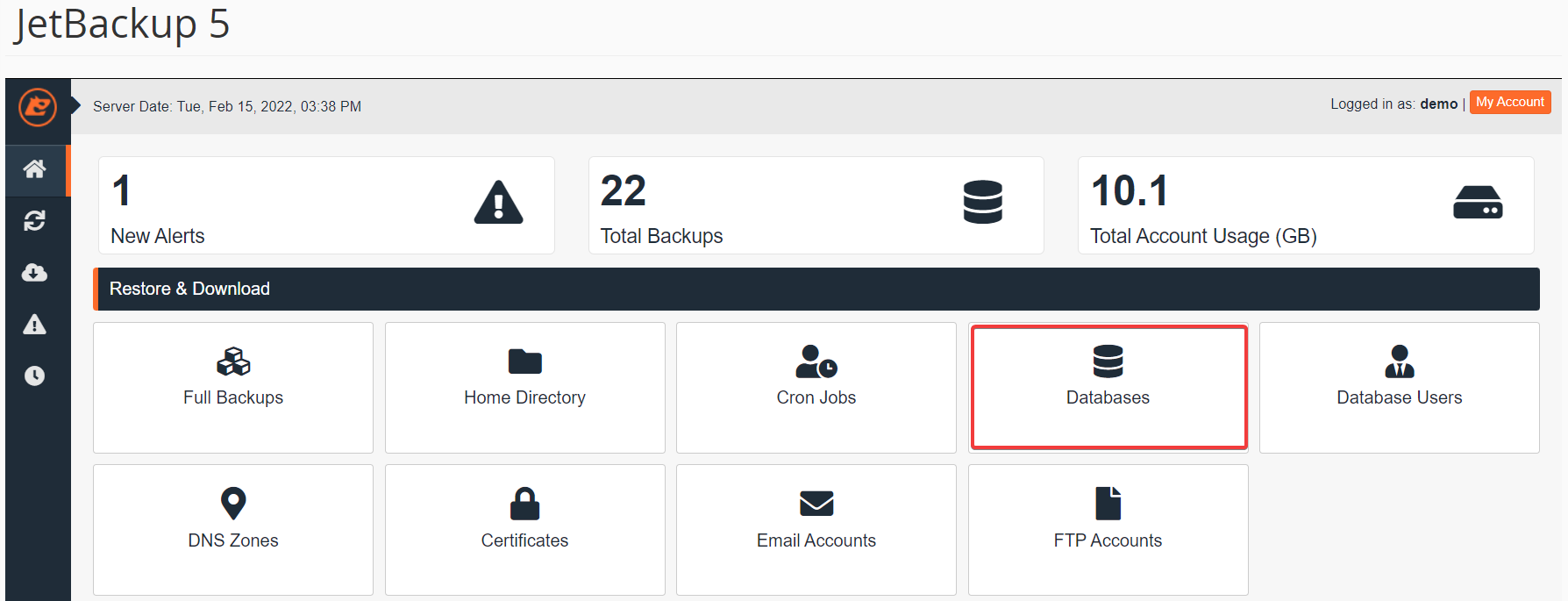
- Select the Database you would like to restore, then click the Restore button
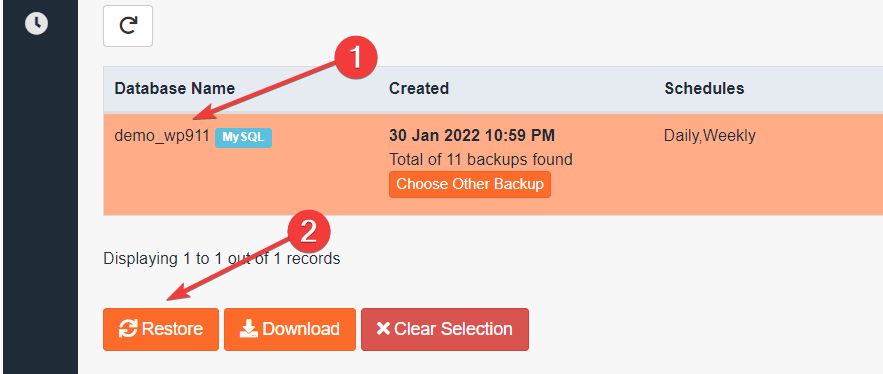
Optional: click the Choose Other Backup button to specify a different backup date - From the Restore Summary screen, check the Databases item is present under Items To Restore, then click Restore Selected Items
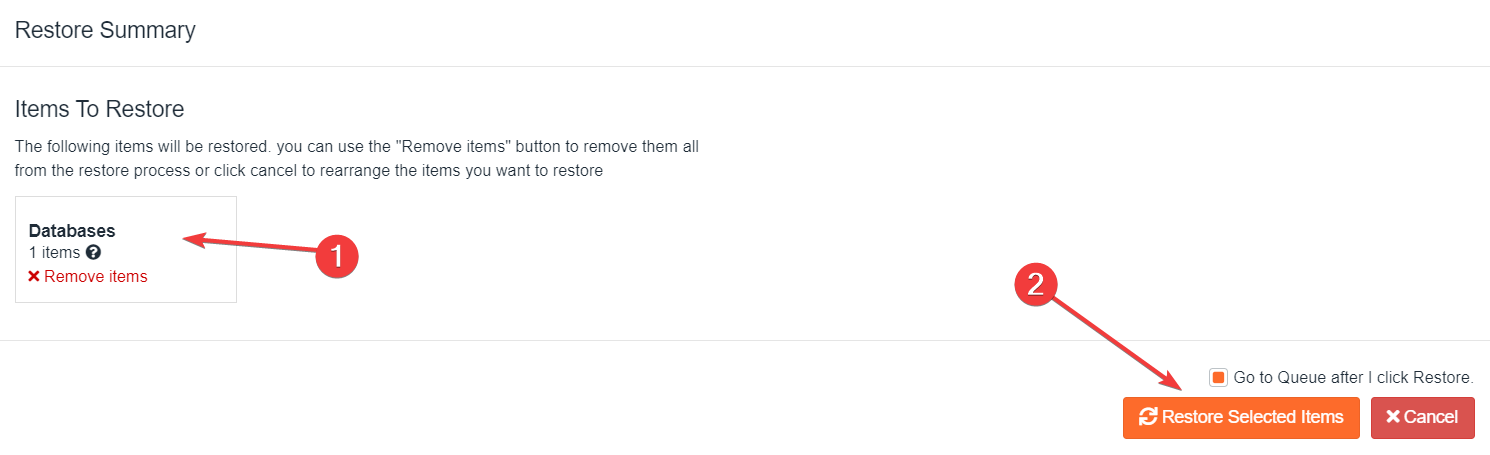
- Wait for the Queue to finish the restoration job; the ‘Completed’ status will display when the restore is complete
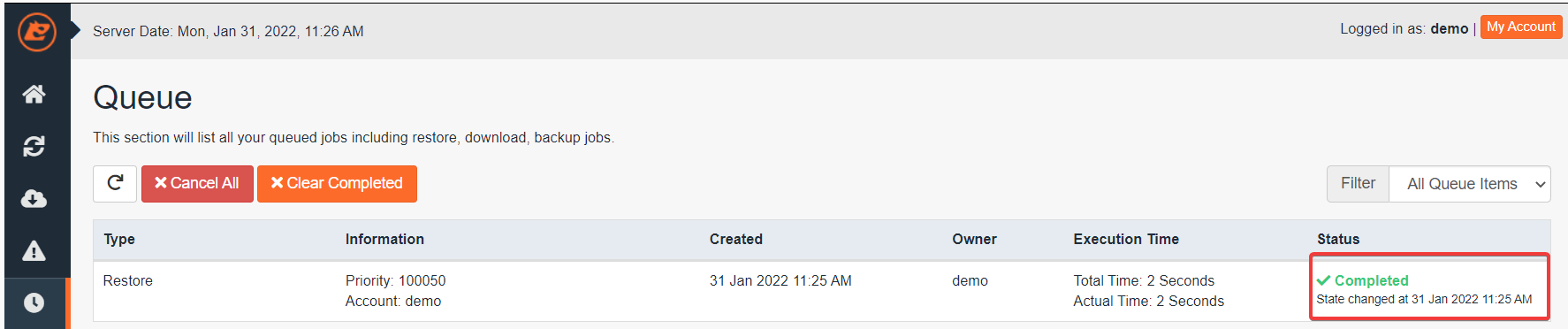
The queue status “Completed” means that the restoration has been successful. If you get the queue status “Failed” you may try another date, or you may contact our Support.
New Feature: JetBackup 5 now offers the possibility to also restore the database users. If you have performed the restoration over an existing database, you may not need to restore the database users. If the database was completely deleted, then you need to restore both the database and its associated users. Learn more about Databases in cPanel here.

