How to restore an Email Account using JetBackup 5
This article describes how to restore an Email account from a WHC backup.
Are you using a previous version of JetBackup? Please see How to Restore Email Backups.
Learn more about which backup restoration approach is best for you.
The JetBackup Restoration tool is available by default with Web Hosting and Reseller Hosting plans. If you are using other services, this tool may not be available to you. Contact our support team for additional information.
How to perform an Email restoration
- Log in to your cPanel (see How to Access cPanel)
- Scroll down to the Files section and click on JetBackup5

- Under the Restore & Download section, click Email Accounts
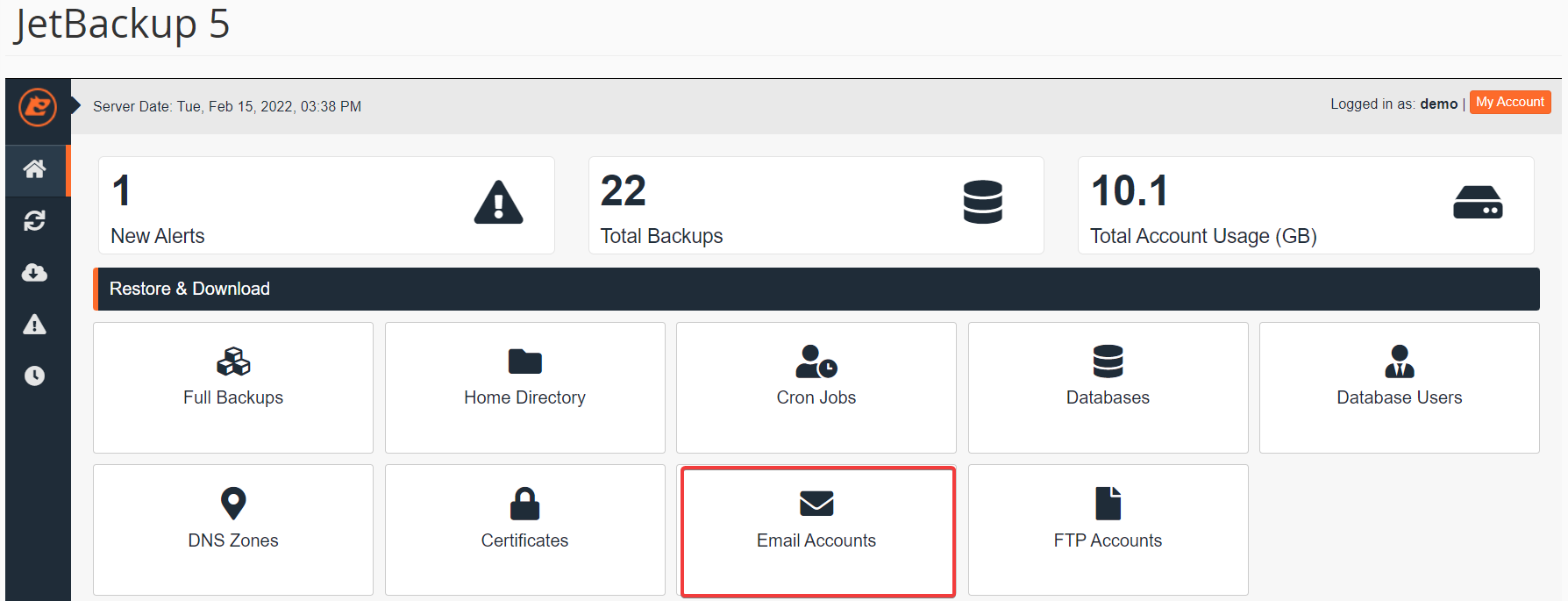
- Select the email account that you wish to restore (you may use the search if you have multiple accounts), then click the Restore button
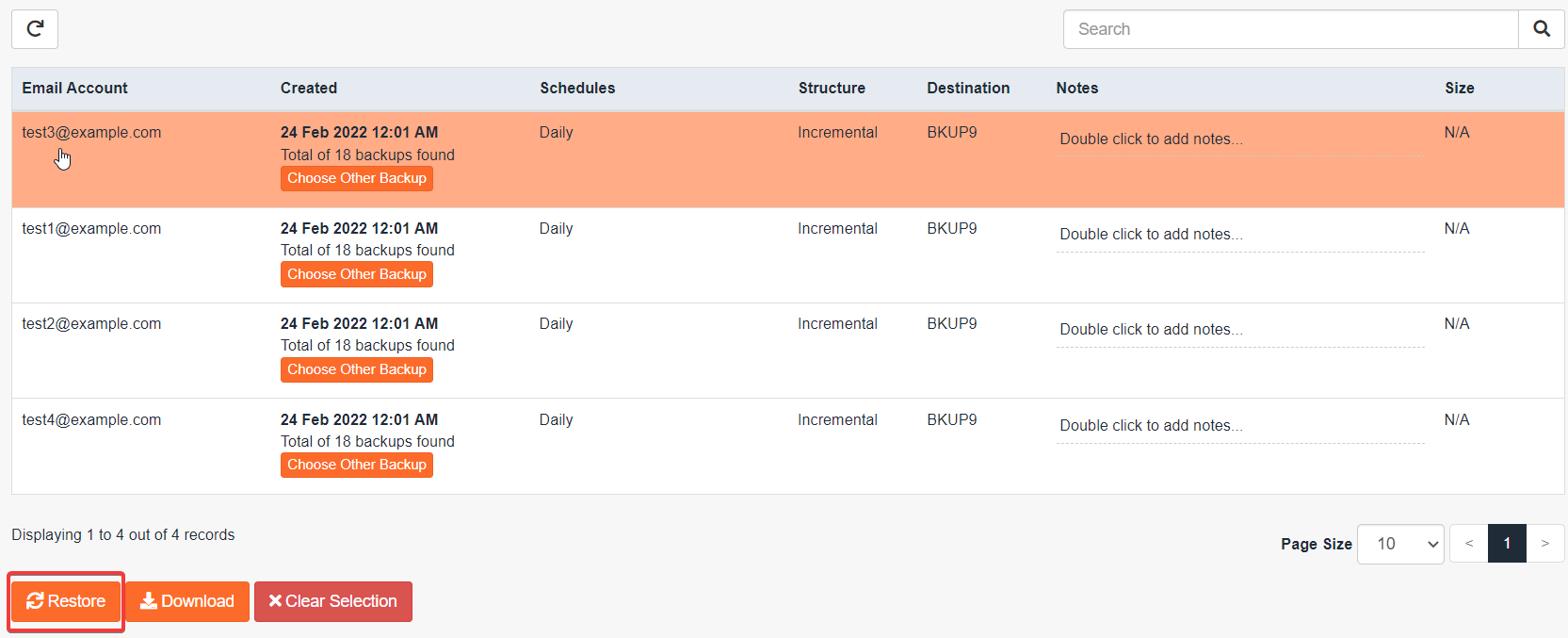 Note: If you wish to select another day for your backup restore, click the corresponding Choose Other Backup button, and select the day
Note: If you wish to select another day for your backup restore, click the corresponding Choose Other Backup button, and select the day 
- From the Restore Summary screen, check that your Email Accounts are present under Items To Restore, then click Restore Selected Items
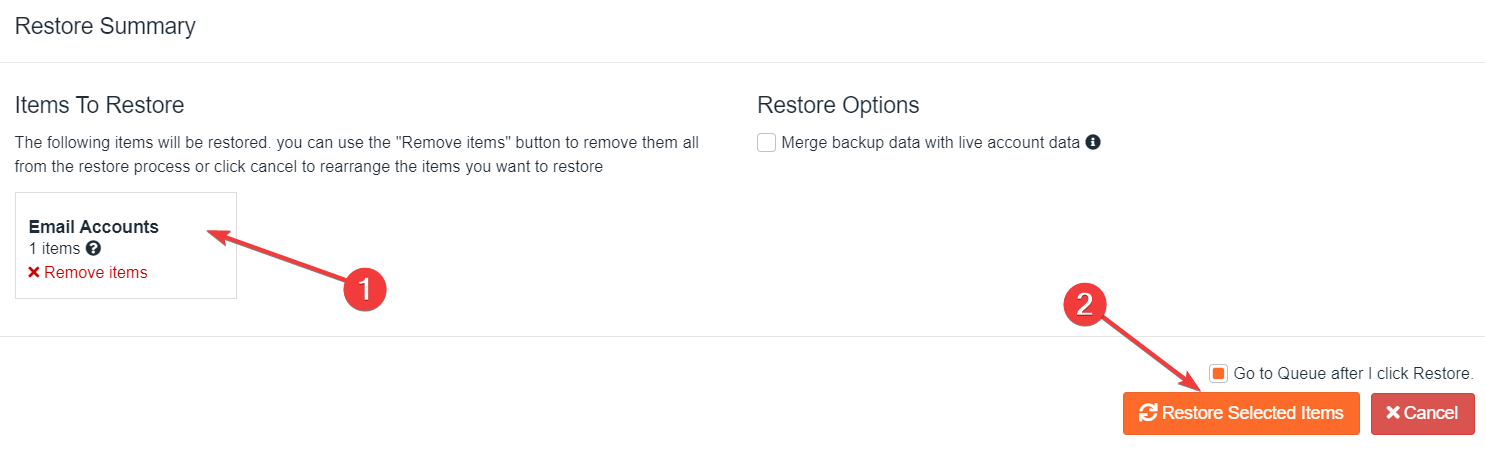
- Wait for the Queue to finish the restoration job. The ‘Completed’ status will display when the restore is complete
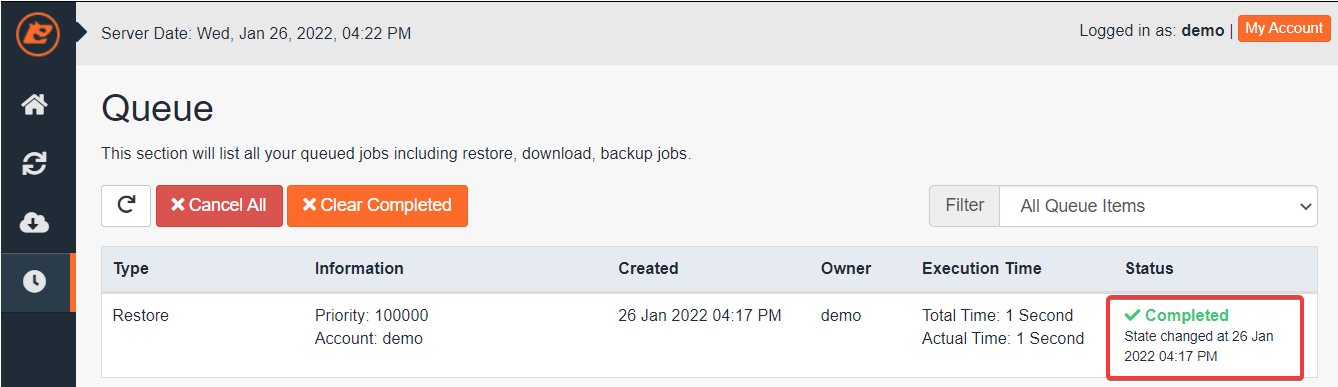
The queue status “Completed” means that the restoration has been successful. If you get the queue status “Failed” you may try another date, or you may contact our Support.

