How to manage databases with phpMyAdmin
What is phpMyAdmin?
phpMyAdmin is an open source software providing a graphical interface for MySQL database management. It is very popular because it allows users to perform many database management operations easily, without having to write queries.
How to access phpMyAdmin
- Login to cPanel
- Go to the Databases section
- Click on phpMyAdmin
How to use phpMyAdmin
The phpMyAdmin interface is divided into four parts: 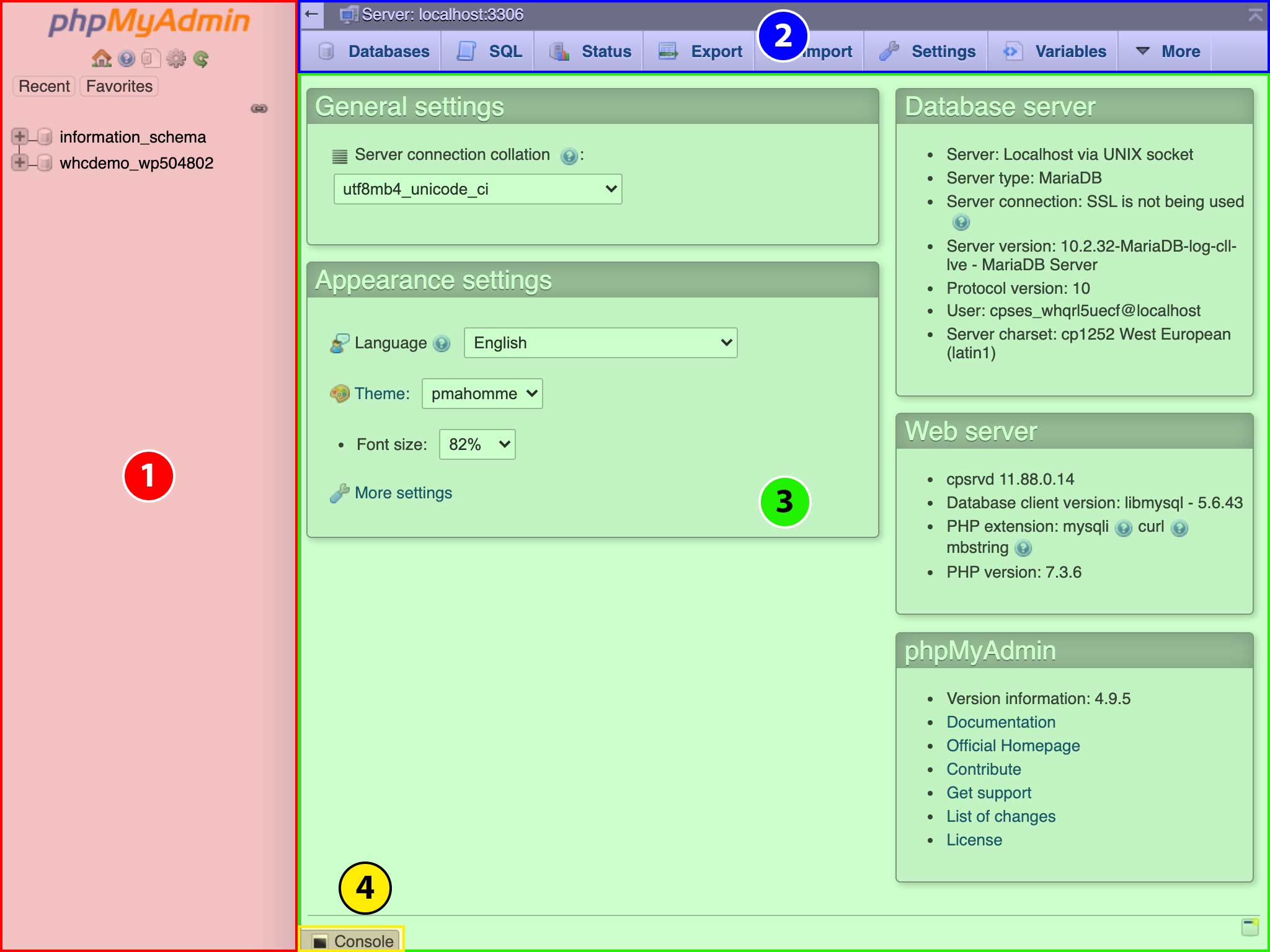
- The main panel, from which the databases can be selected;
- The contextual menu, which lists different possible operations depending on the situation;
- The main area, where the information is displayed and where operations are performed;
- A permanent button to execute SQL queries at any time.
The main panel
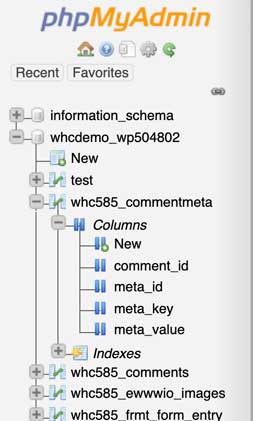
This panel also gives you a quick overview of your tables and the columns (attributes) that compose them, as well as granting the possibility of creating a new column directly.
The contextual menu
The contextual menu has three layers: databases, tables and columns. Some operations are repeated from one level to another but do not have the same unit of work (e.g. the Search command). 


Bien que cette liste ne soit pas exhaustive, voici quelques exemples de ce qui y est inclus:
- The menu’s first tab enables the display of the databases, each database’s tables, and each table’s row (or tuple), respectively
- The Structure tab allows you to display and modify the structure of the columns (name, type of variable, keys...)
- The Import and Export tools are level-specific (export of all databases, of all tables in a database, of all or part of a table in a database). However, if you want to import a large database (more than 1GB), we advise you to contact our support staff
- The Insert tab helps to insert one or more rows in a table
The main area
Example 1: creating a table
- Select your database in the main panel
- Make sure you are in the Structure tab of the contextual menu and scroll down until you see the Create table box.
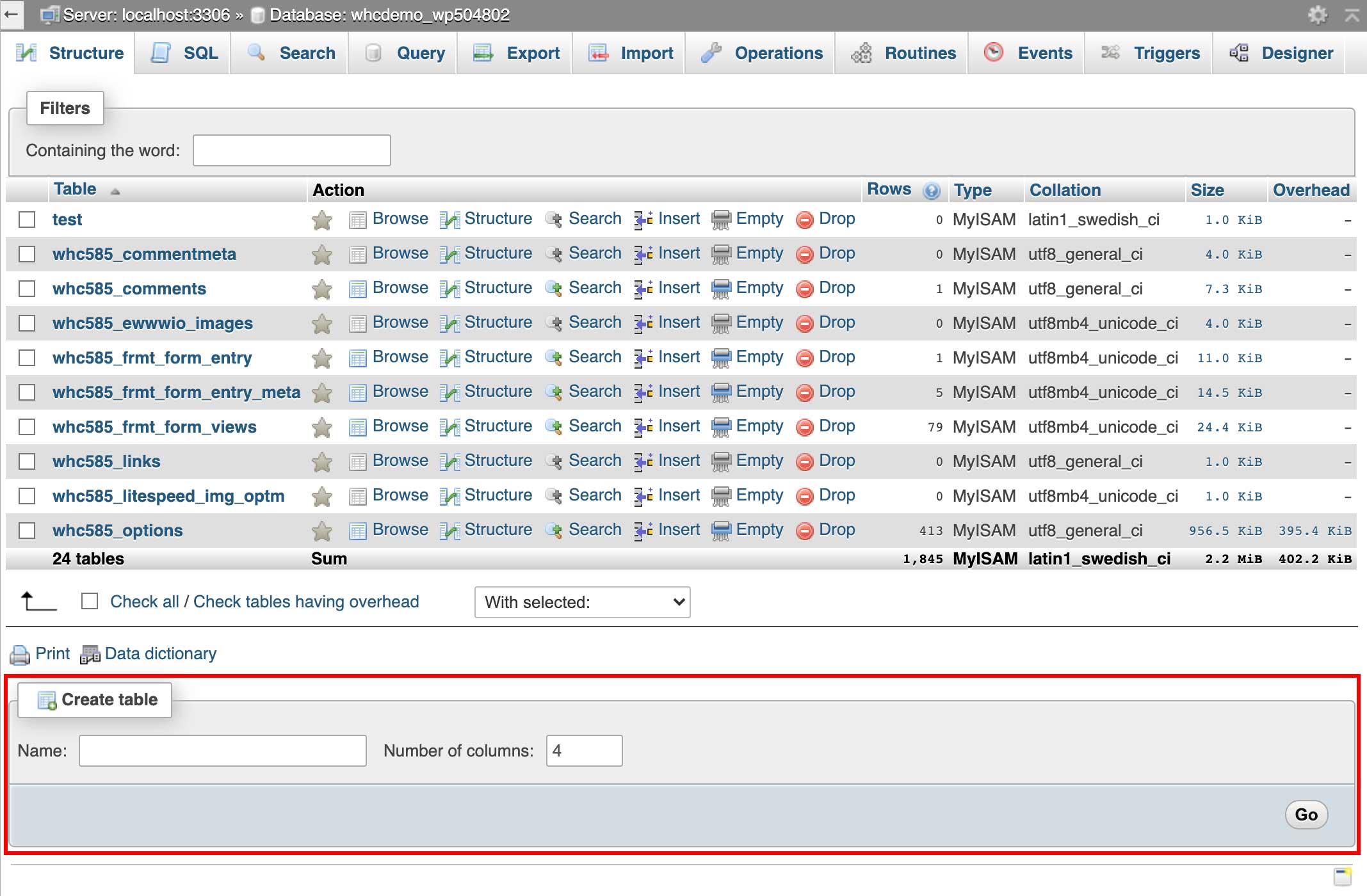
- Enter the name of the new table and specify the number of columns it will contain (4 by default).
- Click on Go.
- You must fill in the structure of each field, i.e. each column of your table.
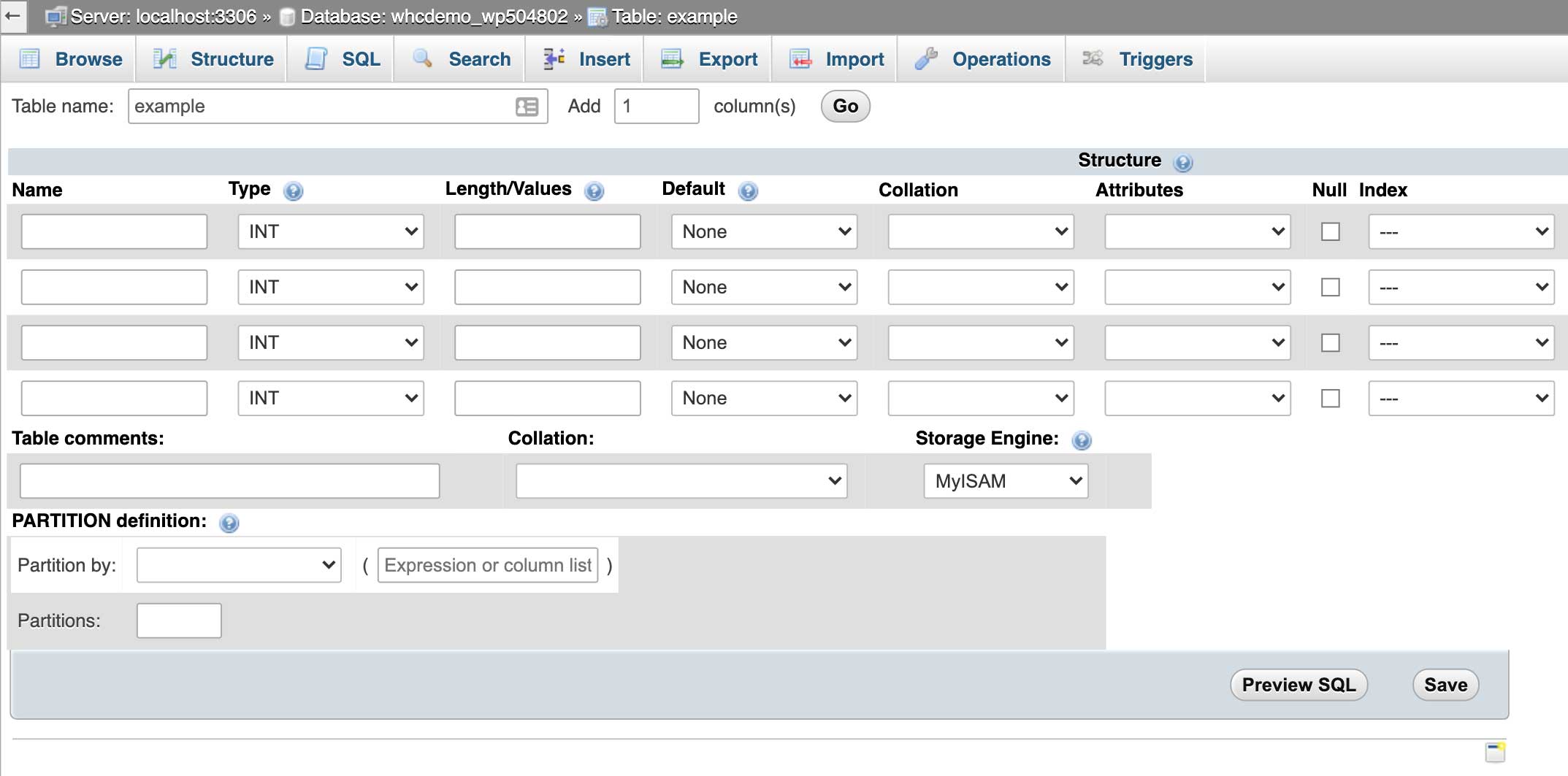
- Click on Save.
Example 2: Displaying data from a table
- Scroll down your database tree structure in the main panel, by clicking on the "+" icon just in front of it.
- Select the table you just created.
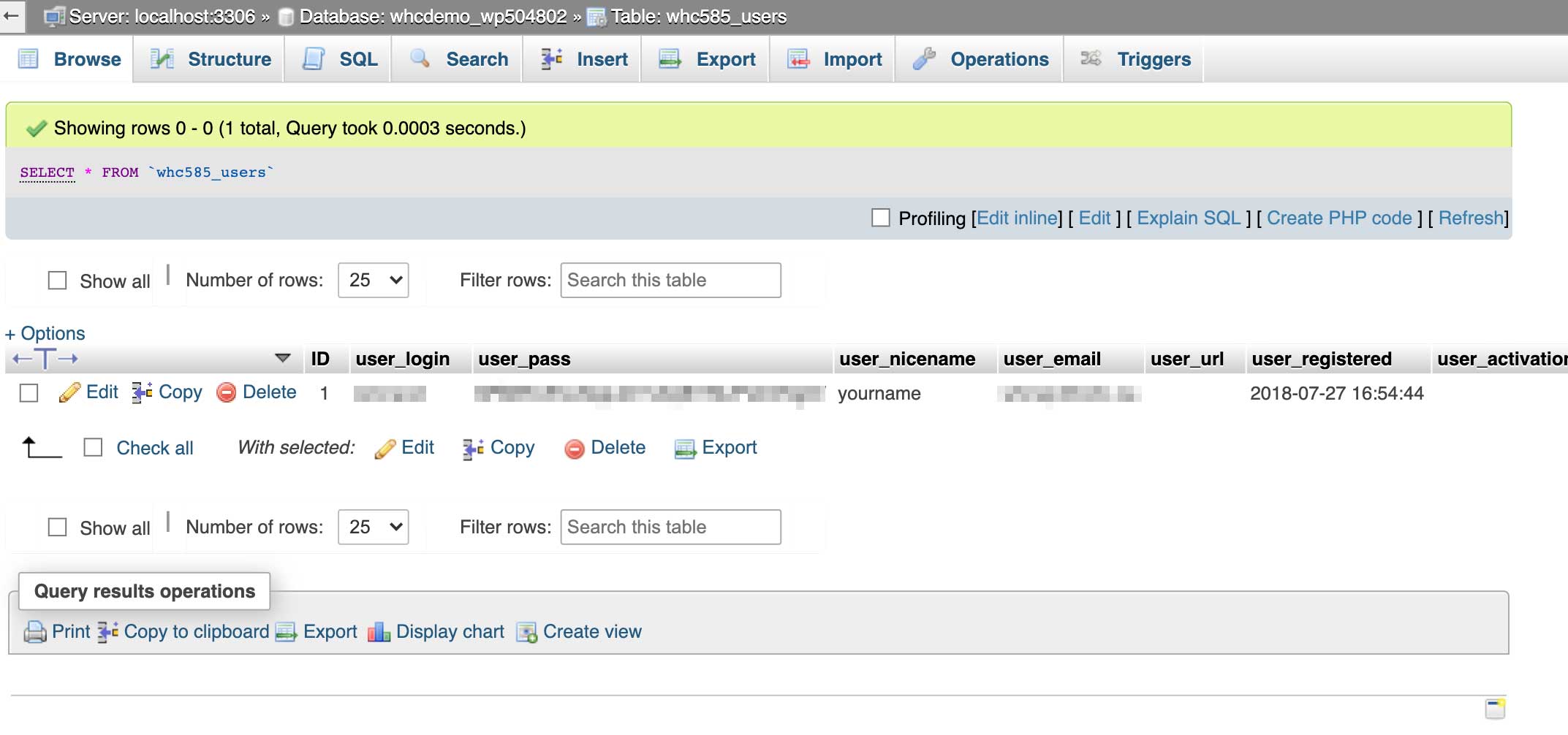
Need more help?
For more detailed explanations, please refer to the official documentation.
Our support team is also available to help you.

