How to Restore Full Account Backups using JetBackup 4
Are you using JetBackup 5? Please see: How to restore a Full cPanel Account using JetBackup 5.
This article describes how to restore a full account backup with WHC’s JetBackup restore tool.
The JetBackup Restoration tool is available by default with Web Hosting and Reseller Hosting plans. If you are using other services, this tool may not be available to you. Contact our support team for additional information.
Please take note of possible side effects when restoring Full Account Backups:
- Service downtime: Your cPanel account will be destroyed and re-created during this restoration process. Depending of the total size of your account expect interruptions between few minutes up to one hour.
- Possible data loss: all websites, primary domain, addon domains and aliases and associated databases will be restored to the selected date and time. Any changes made after that time will be lost.
- Possible email loss: All email accounts will be restored to the selected date and time. Any emails received after that time will be lost.
We recommend restoring individual components (files, emails, databases) when possible, instead of performing a full restore. Learn more about which backup restoration approach is best for you.
How to perform a Full Account restoration:
- Log in to your cPanel
- Scroll down to the JetBackup section and then click on Full Account Backups
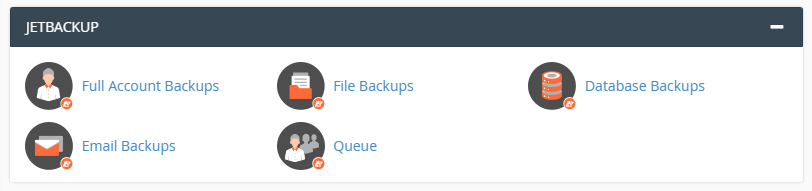
- The restoring points are initially sorted by Creation Date and sorted by newest first. To see older backups, please click on the Creation Date heading. This will reverse the order of listing, with the oldest first.
- Select the backup form the desired date and click on the Restore link
- Tick the box Are you sure you want to restore this account ?
- Click on Add to Restore Queue button
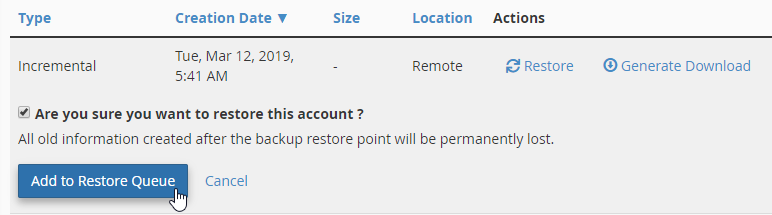
- Click on Click for Queue link to follow the progress of the backup restore
At the end of “Processing…” state, the backup will be downloaded from the backup server, and your account will be destroyed and re-created, rendering your account inoperable for some time. Please be patient!
The queue status “Completed” means that the restauration has been successful. If you get the queue status “Failed” you may try another date, or you may contact our Support.
You’re done!

