How to Generate a Download using Jetbackup 4
Are you using JetBackup 5? Please see: How to download a backup using JetBackup 5.
This article describes how to download a full, database or email account backup.
We recommend you download your backups locally at least once every month or so.
The JetBackup Restoration tool is available by default with Web Hosting and Reseller Hosting plans. If you are using other services, this tool may not be available to you. Contact our support team for additional information.
When generating a download, only one will be generated at a time with the newest version taking precedence. Thus, if you wish to generate several downloads you will need to generate the download, download the file onto your computer and then perform the process again to generate another downloadable file.
To Generate a Download:
- Log in to your cPanel
- Scroll down to the JetBackup section and then click on Full Account, Database or Email Backups
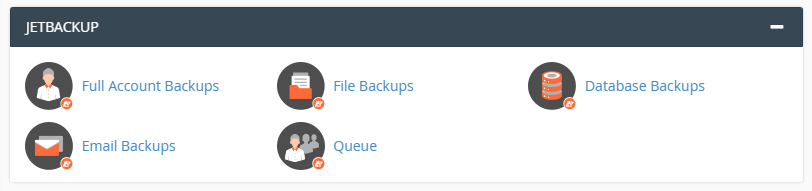
- The restoring points are initially sorted by Creation Date and sorted by newest first. To see older backups, please click on the Creation Date heading. This will reverse the order of listing, with the oldest first.
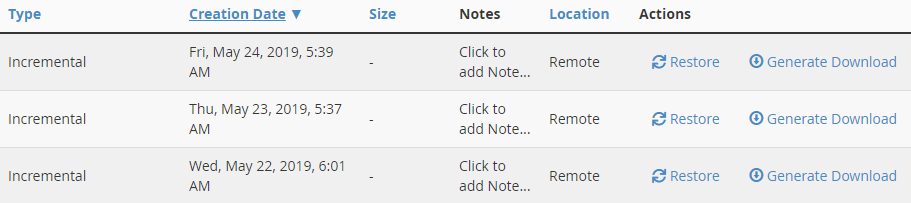
- Select the backup form the desired date and click on the Generate Download link
- Click on Add to Download Queue button

- Click on Click for Queue button to follow the progress of the backup download
- Once the download is ready, on the backup page (full, database or email, depending on where you initiated the download) you will see that the generate download function change to download

- Click download to save the files (most likely, it will be automatically saved into the download folder of your computer) onto your device.
You’re done!

