How to download a backup locally using JetBackup 5
This article describes how to perform a local download of a backup generated by JetBackup 5.
Are you using a previous version of JetBackup? Please see How to Generate a Download.
Essentially the process is composed of two major parts: firstly, the JetBackup will grab the data from the remote server and pack it into the desired format or backup type; then, once the backup is available in your account, you need to download it in your local computer.
Depending on your plan, you might be able to generate one or more downloads at the same time, so after each generation, you need to perform a download on your computer (otherwise the next one will overwrite the previous one).
We recommend you download your backups locally at least once every month or so.
The JetBackup Restoration tool is available by default with Web Hosting and Reseller Hosting plans. If you are using other services, this tool may not be available to you. Contact our support team for additional information.
How to Generate a Download
- Log in to your cPanel (see How to Access cPanel)
- Scroll down to the Files section and click on JetBackup

- From the Restore & Download section and click on the type of backup that you would like to download (e.g. Full Backup, Home Directory, Cron Jobs, Databases, Database Users, DNS Zones, Certificates, Email Accounts, or FTP Accounts)
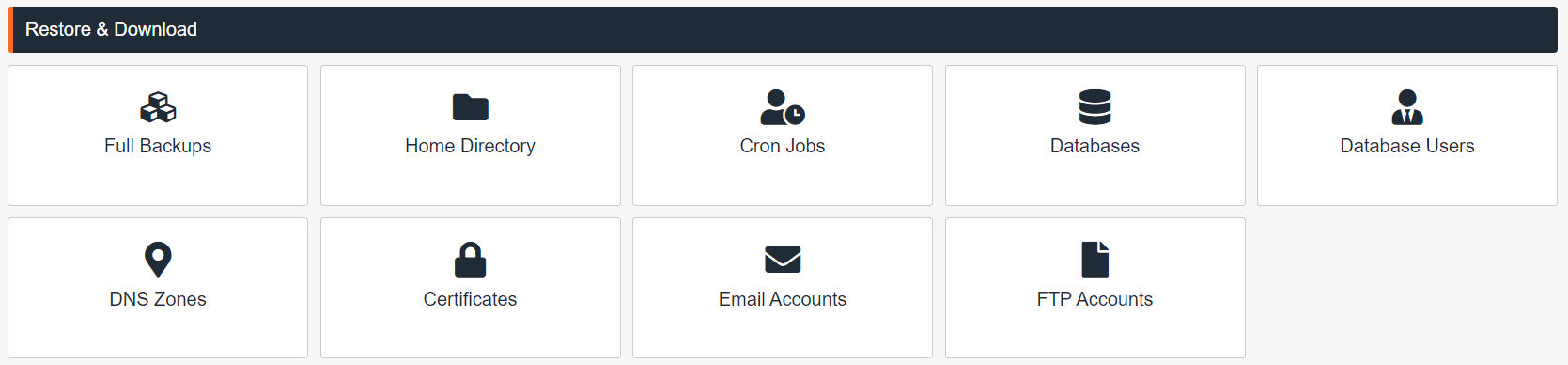
- The restoring points are initially sorted by Creation Date and sorted by newest first. To see older backups, click the Created heading. This will reverse the order of listing, with the oldest first
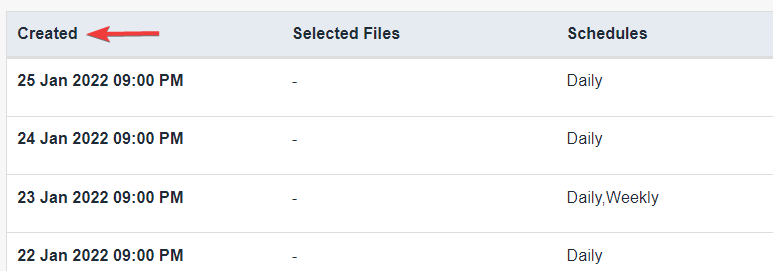
- Select the backup for the desired date and click the Download
- From the Download Summary screen, click Download Selected Items
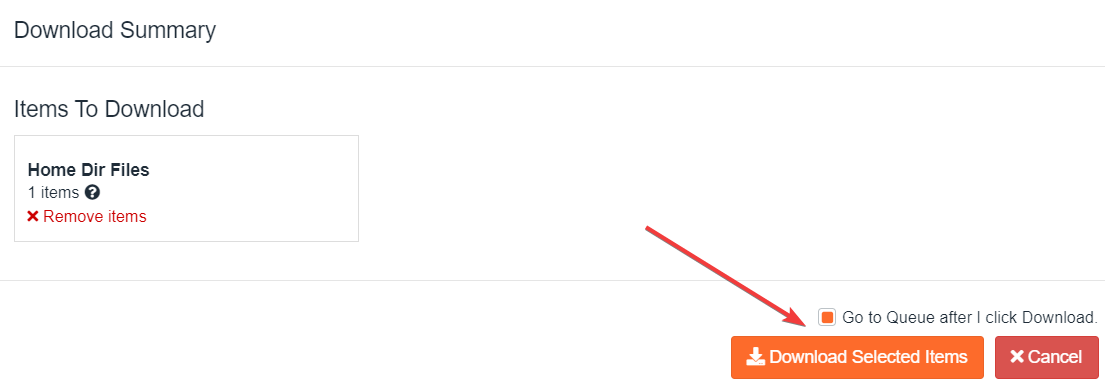
- Wait for the Queue to finish the download job; the ‘Completed’ status will display when each download item is ready
- Go to Downloads to view and then download the requested backup files
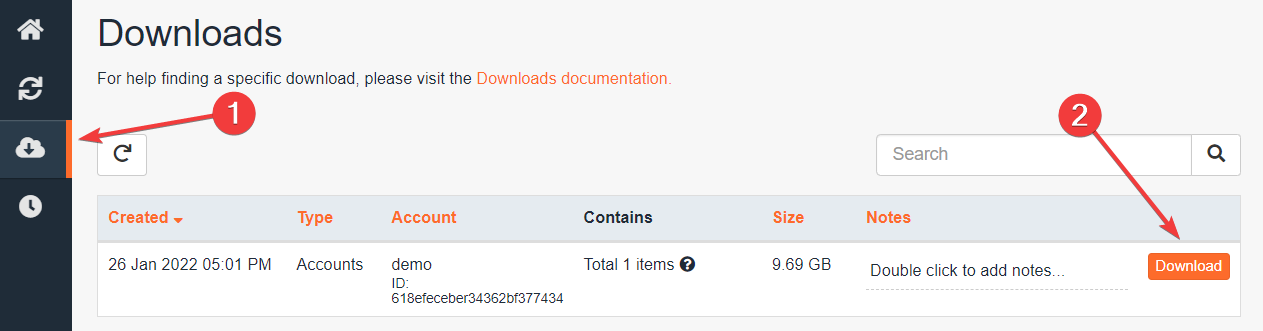
- Click download to save the files onto your device
Depending on your type of service, the storage of the archives downloaded onto your account is subject to our Acceptable Use Policy, and for these reasons we recommend deleting the download archive, after the download onto your computer has completed.

