How to use Roundcube Webmail
Webmail allows you to access your email account through any browser or mobile device without the need to use specific email software. In this article, we’ll see how to use the Roundcube Webmail client.
- Roundcube basic features
- Accessing your webmail
- How to send and receive emails
- Managing junk mail
- Using the address book
- Using the calendar
- Further customization
- How to change your webmail client
- Setting up Roundcube webmail on your devices
Roundcube basic features
Roundcube provides a simple, easy-to-use interface for managing your email accounts. Here is a basic overview of the Roundcube user interface:
Accessing your webmail
- Enter the following address (URL) in your web browser's address bar: www.yourdomain.com/webmail (replace yourdomain.com with your real domain name).
- Enter your full email address as your username
- Enter the password you chose when creating your email account
- Once connected, select Roundcube from the webmail options
Optional: Select the Open my inbox when I log in checkbox to set Roundcube as the default webmail client
How to send and receive emails
Roundcube provides a rich text editor for composing emails, with options for formatting text, attaching files, and inserting images.
To send an email:
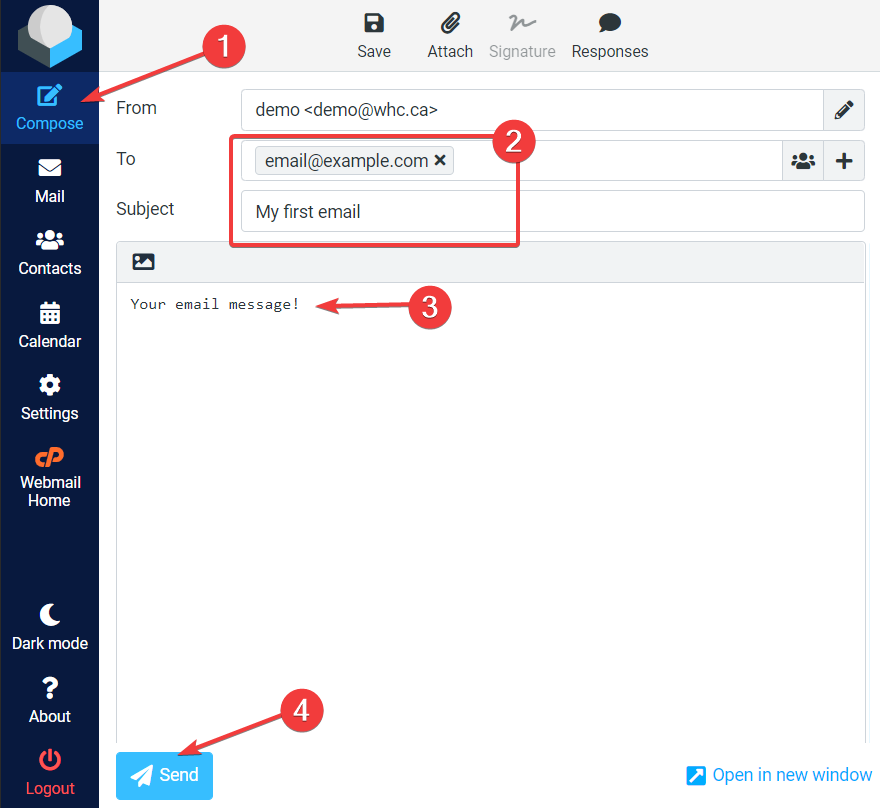
- Select Compose (from the left side menu)
- You will then be on the email composition page. Enter the recipient and message title into the To, and Subject fields
- Type your message in the body section
- Click Send to send your email
To read your email:
- Select Mail (from the left side menu), then click Inbox
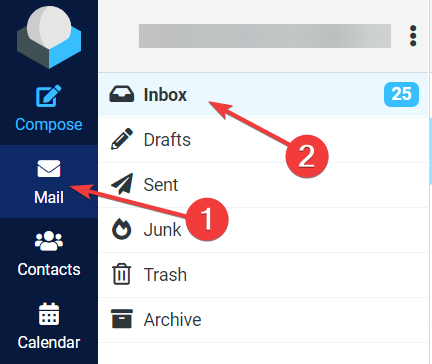
- Click on any email to view its content
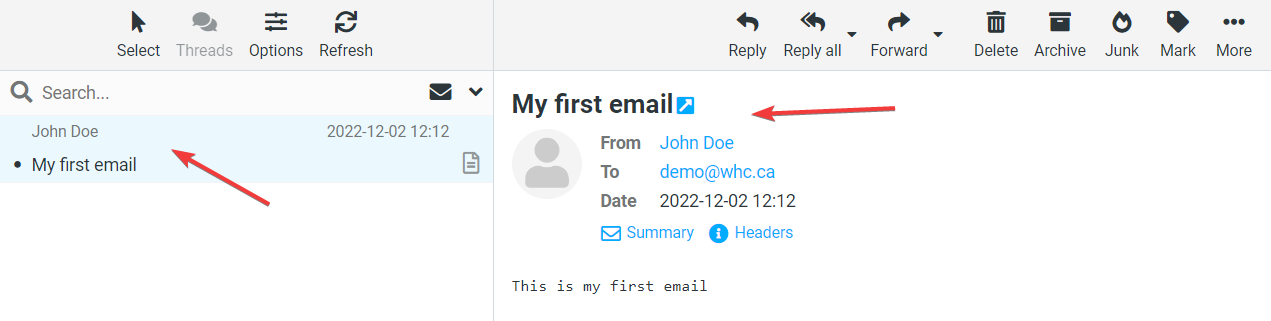
- Actions such as reply, forward, delete, archive, etc., are available via the menu (on the top right):

Managing junk mail
You can use the Junk and Not junk buttons to train Roundcube to recognize unsolicited (spam) and legitimate (ham) emails.
With the relevant email open, click Junk to send it to the Junk folder: 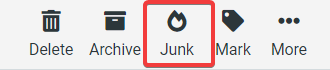
If a legitimate message has been marked as junk, click Not junk to label it as legitimate: 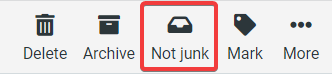
All messages in the Junk folder will be automatically purged after a set period of time. This helps to reduce the size of your mailboxes without requiring any extra maintenance on your part.
To manually remove these messages, open the Junk folder, then click Empty: 
Using the address book
Roundcube has a built-in address book that allows you to store and manage contact information. You can import contacts from other sources, such as your email accounts or social media profiles.
To access your address book:
- Select Contacts (from the left side menu):
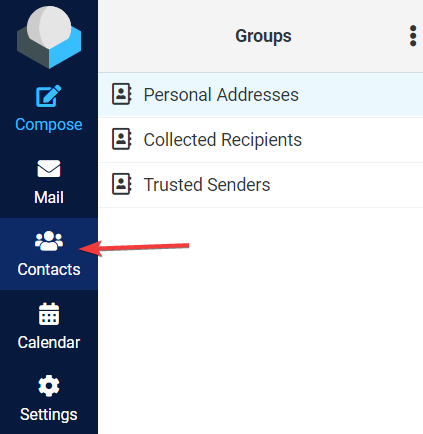
- The address book (contacts page) will open. Use the menu (on the top right) to perform actions such as: Creating a new contact, deleting an existing contact, searching your contacts, importing/exporting and more.

Using the calendar
The Roundcube calendar allows you to create and manage events and appointments. You can also invite other users to events and view their availability.
To access your calendar:
- Select Calendar (from the left side menu):
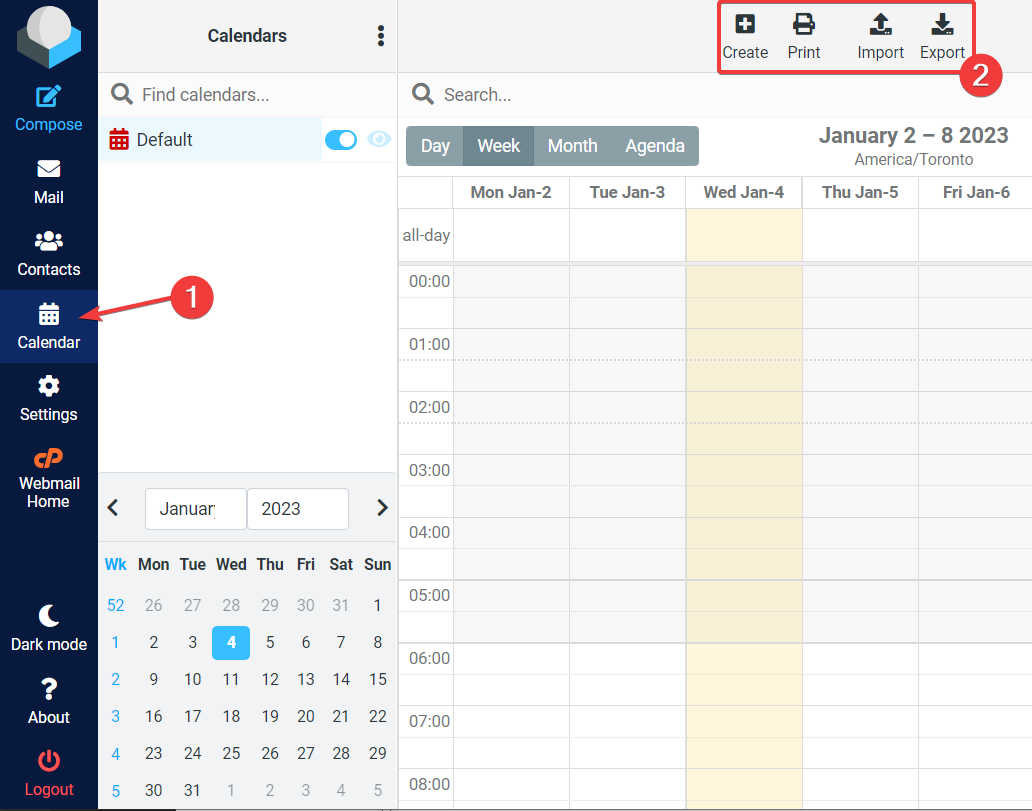
- Use the menu (on the top right) to create new calendar entries, print your calendar, and import/export existing calendars.
Further customization
You can customize your webmail experience further via the Settings menu. Roundcube allows you to customize the look and feel of the interface with a variety of themes and skins. You can also install additional plugins to add new features and functionality to the application.
To access your Settings:
- Select Settings (from the left side menu):
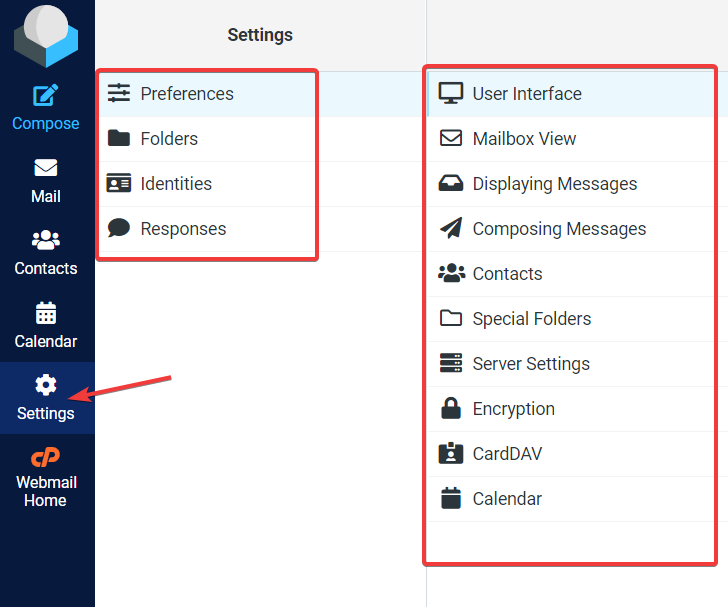
- Navigate through the custom settings to make changes to your liking.
How to change your webmail client
Roundcube is the client we recommend when using Webmail. However, if you would like to change to another webmail client (e.g. Horde), you may do so as follows:
- From Roundcube, click Webmail Home (from the left side menu):
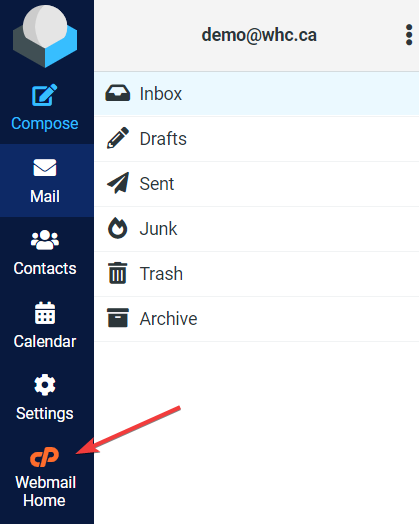
- The Webmail interface will appear. In the Change your webmail client section, click the logo of the webmail client you wish to use. Your selected client will then appear in the Open your inbox section:
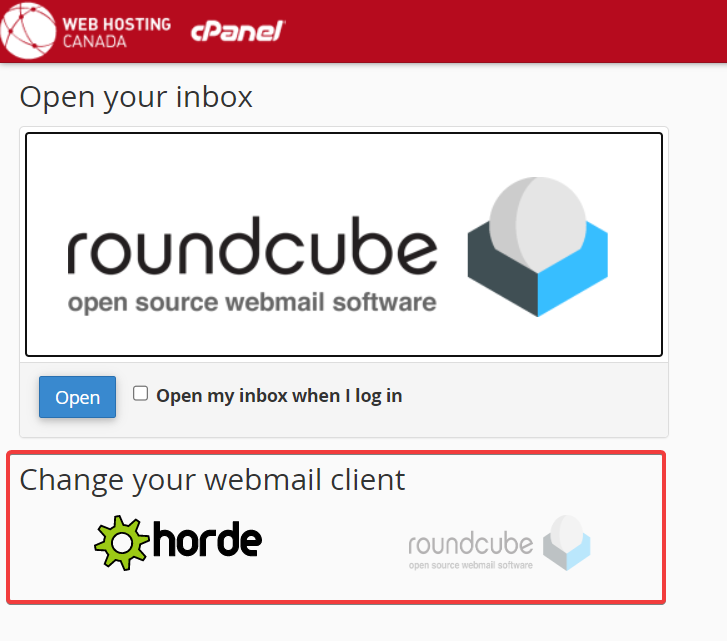
- If you want to use a third-party web-based client like Gmail or Yahoo! Mail to connect to your mailbox, click on Configure Mail Client (under Other Webmail Features):
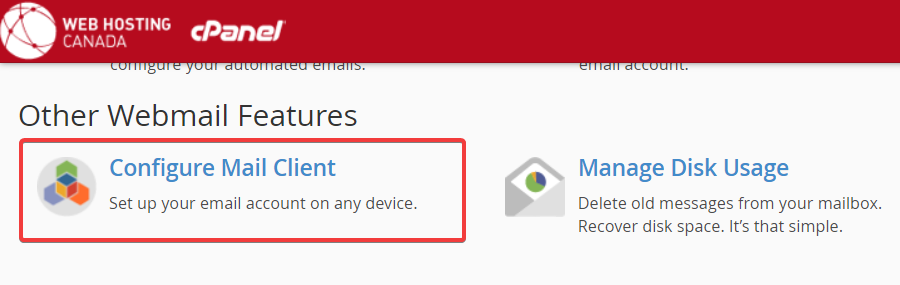
- You can then use the Mail Client Manual Settings interface for setup instructions. Alternatively, see How to read emails using Gmail instead of Webmail.
Setting up Roundcube webmail on your devices
You can set up your webmail account on any electronic device with an email app.
If you want to use Roundcube on the go, ensure you are connected to the cPanel Webmail interface (see How to Use Webmail), then follow these steps: 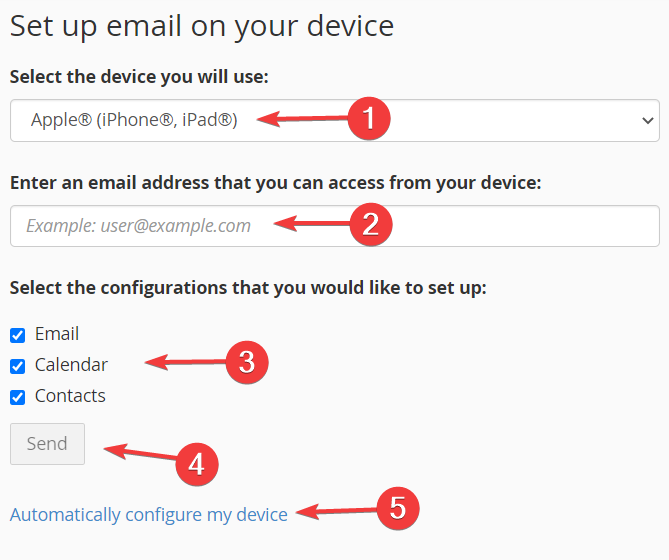
- Choose your device (e.g. iPhone, Android, etc.) from the Select the device you will use dropdown menu
- Enter your email address in the Enter an email address that you can access from your device text field
- Select your desired configuration (Email, Calendars, Contacts) from the Select the configurations that you would like to set up checkboxes
- To send the setup instructions to your address, click Send. Then follow the instructions provided to configure Roundcube on your device
- Optional: You can also configure a device from a mail configuration script, which automatically sets up your email. To see the available scripts, click Automatically configure my device

