How to restore the Cron Jobs using JetBackup 5
This article describes how to restore a Cron Job from a WHC backup.
The JetBackup Restoration tool is available by default with Web Hosting and Reseller Hosting plans. If you are using other services, this tool may not be available to you. Contact our support team for additional information.
This tool will override the existing cron jobs if any. Please consider checking first the existing cron jobs (in cPanel > Advanced > Cron jobs). In order to have a copy of the existing cron jobs, you may simply copy and paste them in a text editor, or you may run a “Backup on demand” if it is offered with your hosting plan.
How to restore a Cron Job
- Log in to your cPanel (see How to Access cPanel)
- Scroll down to the Files section and then click on JetBackup5

- Under the Restore & Download section, click Cron Jobs
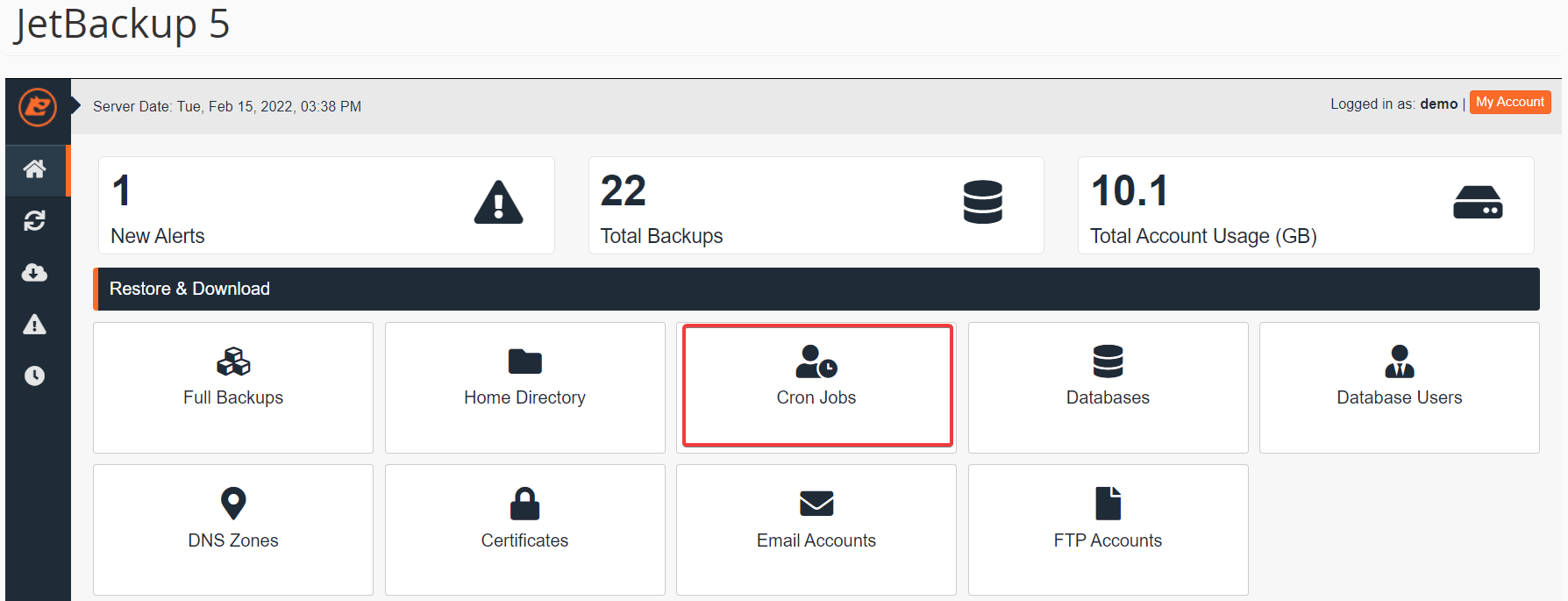
- Select the backup that you would like to restore (sorted by date), then click the Restore button
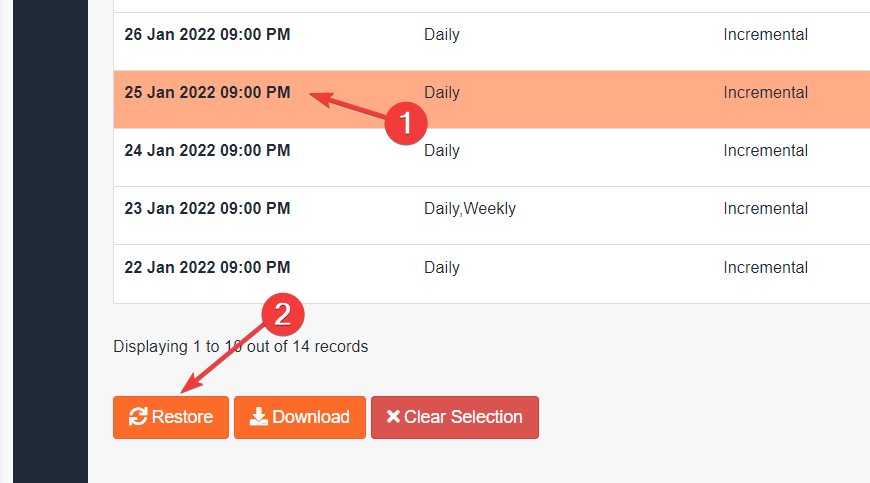
- From the Restore Summary screen, check the Cron Jobs item is present under Items To Restore, then click Restore Selected Items
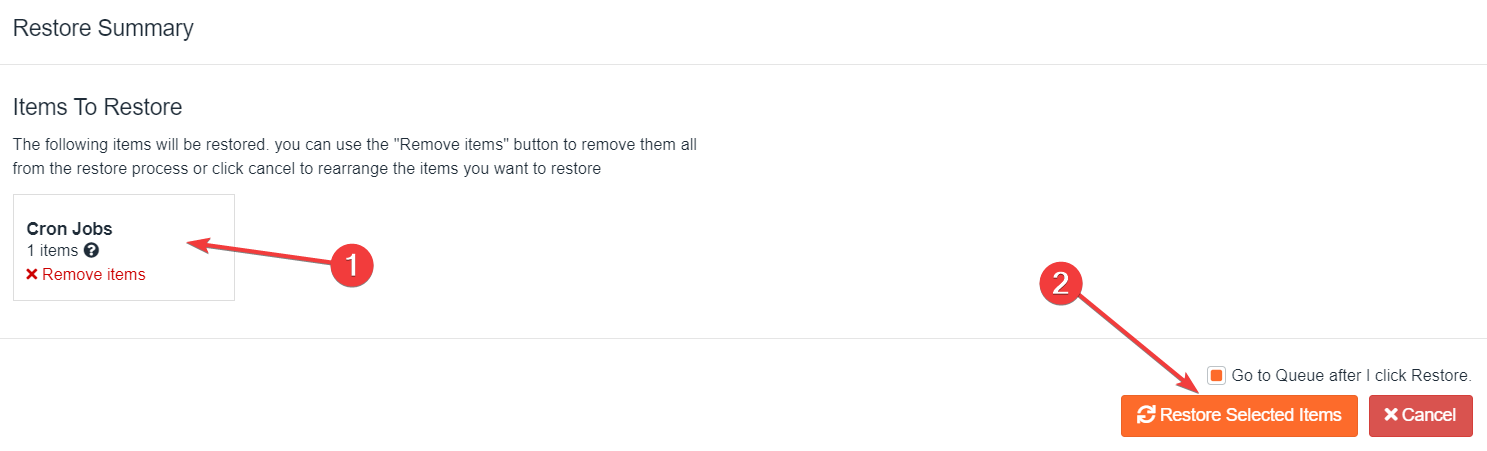
- Wait for the Queue to finish the restoration job, the ‘Completed’ status will display when the restore is complete
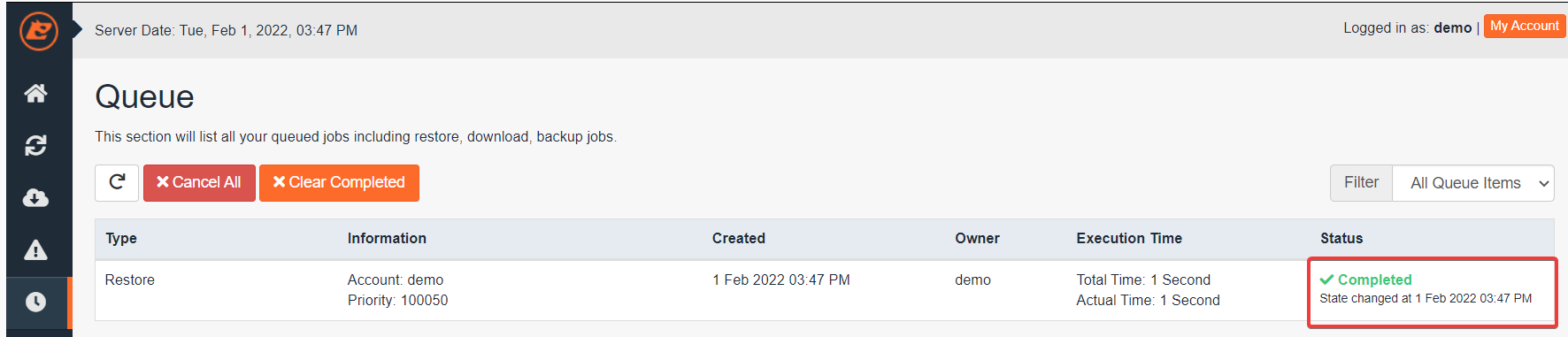
The queue status “Completed” means that the restoration has been successful. If you get the queue status “Failed” you may try another date, or you may contact our Support.

