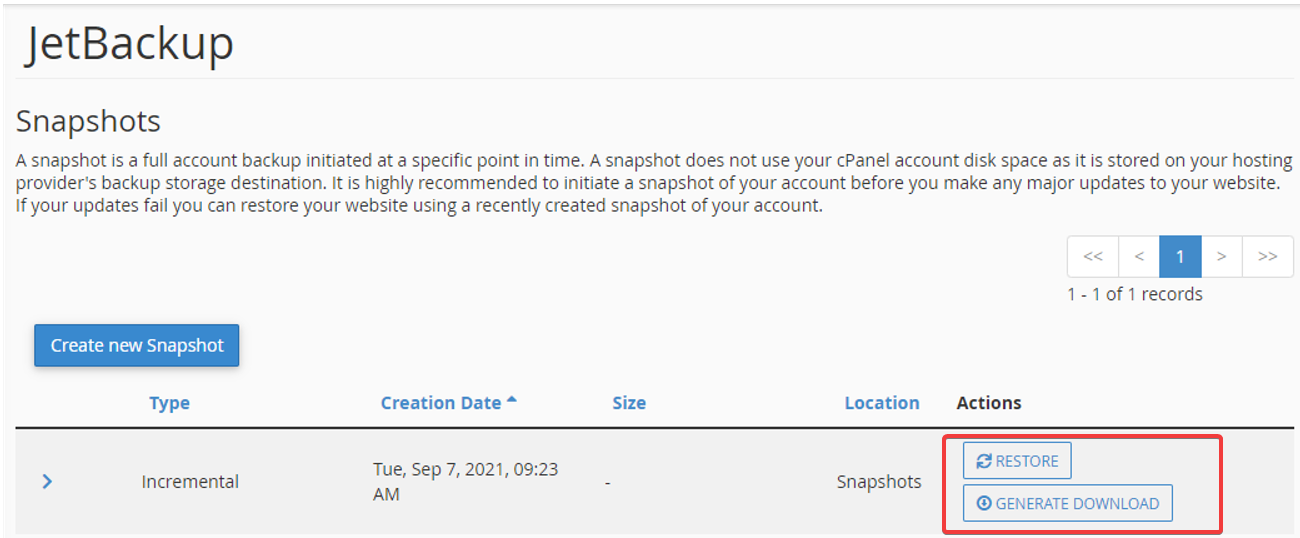Comment restaurer une sauvegarde de courtoisie
Courtesy backups are made available for use through JetBackup, you will be able to find them directly in your cPanel.
To restore your website/account from your courtesy backup
Important:
Be very careful if you chose the Full Account Backup option as it will overwrite any new production data. If in doubt, you should always create a snapshot (below) or local backup first.- Log in to your cPanel using your original account
- Locate the JetBackup section
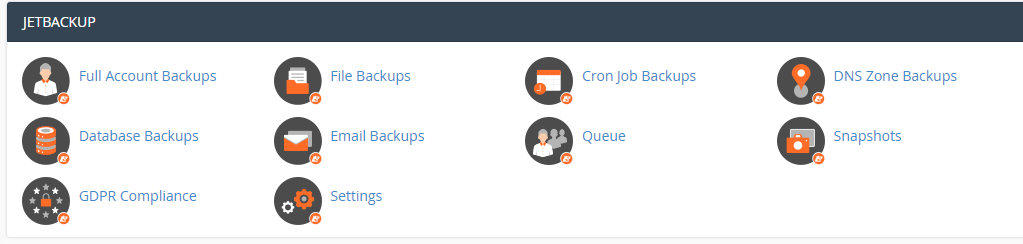
- Select the type of backup you would like to restore, you can either:
- Restore a Full Account Backup if you don’t need to keep any of the changes made since the incident (A full backup will restore your entire account, including website files, databases, emails, and logs)
OR - Restore specific files, databases, or emails:
File Backups: Used to restore one or more specific files or folders from a previous date.
Database Backups: The databases that are within your hosting account can be found here.
Email Backups: Used to restore emails. - See the procedure How to Choose the Right Type of Backup Restore for steps to complete your chosen restoration
Please note that due to increased demand, backup restorations may take a few hours to complete.
To take a snapshot
The JetBackup Snapshot feature allows you to create a restore point or generate a download of your full account at the precise moment you create the snapshot. This gives you the option to restore from that snapshot if needed, so you can roll back to the previous setup.
- Log in to your cPanel using your original account
- Locate the JetBackup section
- Click the Snapshots icon
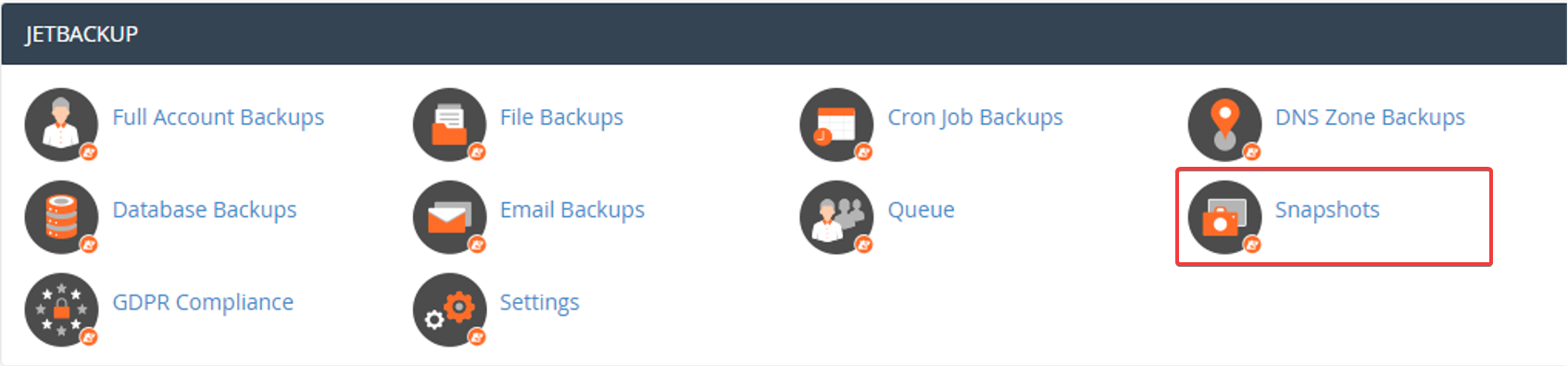
- Click Create new Snapshot to generate your backup
- When the snapshot is complete you will then be able to perform the Restore or Generate Download actions. Make sure you click Generate Download and save it as a backup on your computer