How to restore an FTP Account using JetBackup 5
This article describes how to restore an FTP Account from a WHC backup.
The JetBackup Restoration tool is available by default with Web Hosting and Reseller Hosting plans. If you are using other services, this tool may not be available to you. Contact our support team for additional information.
This tool will restore the FTP Account and will also recreate an empty User Home Directory. If the User’s Home Directory and its content was previously deleted, we recommend also restoring the respective directory by using the tool How to restore a Home Directory or specific files using JetBackup 5.
How to restore an FTP Account
- Log in to your cPanel (see How to Access cPanel)
- Scroll down to the Files section and then click on JetBackup5

- Under the Restore & Download section, click FTP Accounts
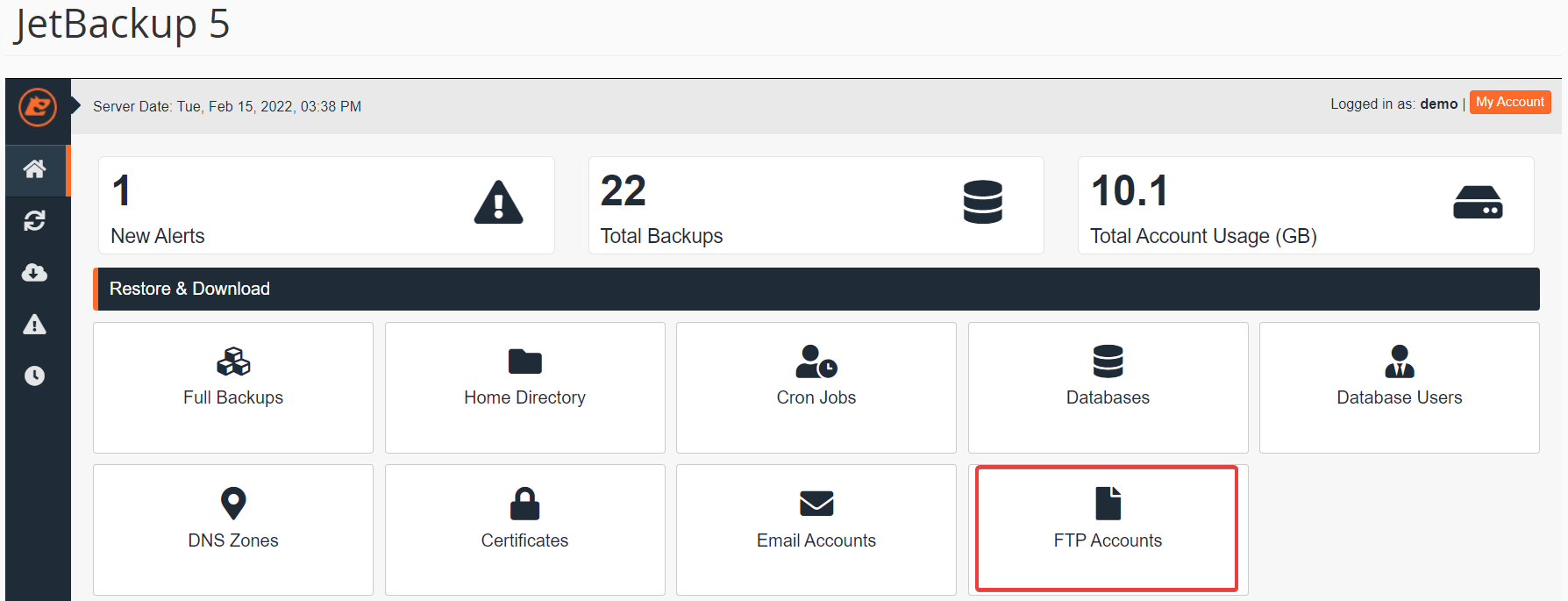
- Select the FTP account backup that you would like to restore, then click the Restore button
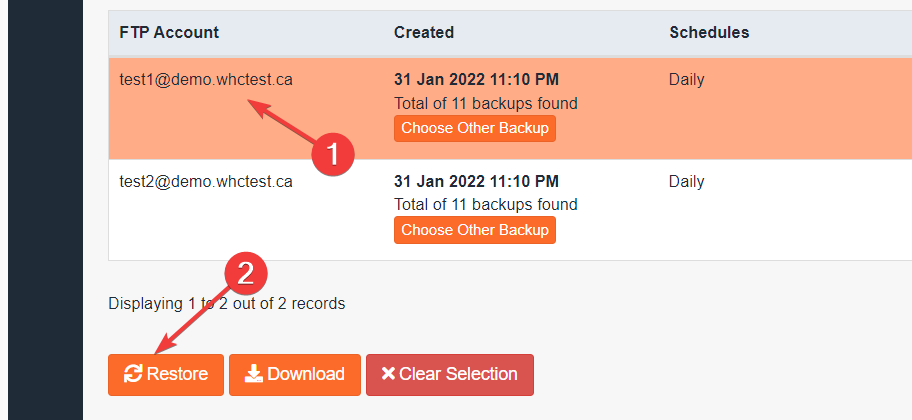
Optional: click the Choose Other Backup button to specify a different backup date - From the Restore Summary screen, check the FTP Accounts item is present under Items To Restore, then click Restore Selected Items
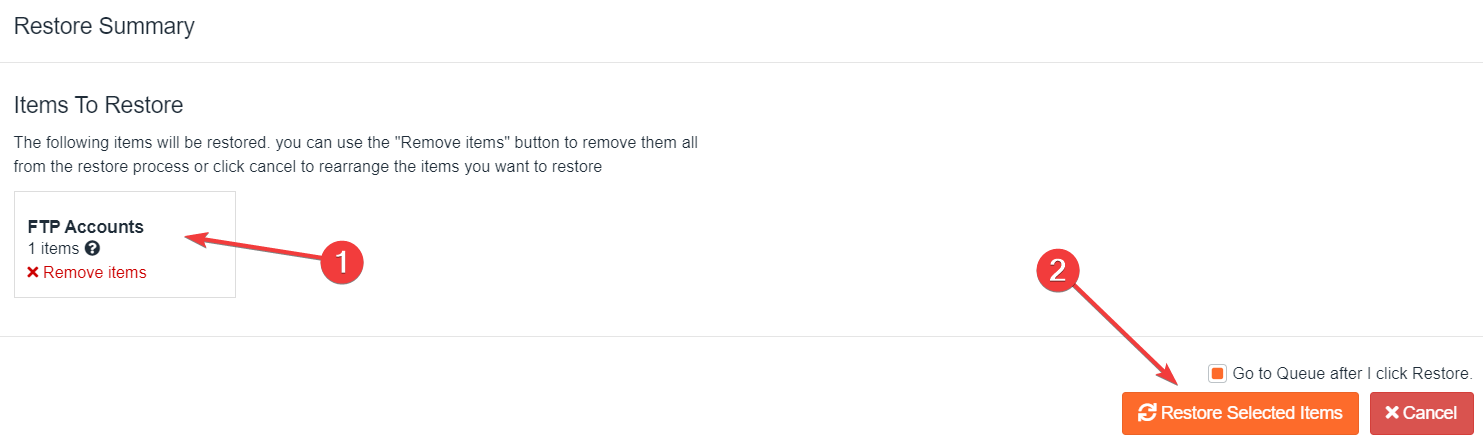
- Wait for the Queue to finish the restoration job, the ‘Completed’ status will display when the restore is Complete
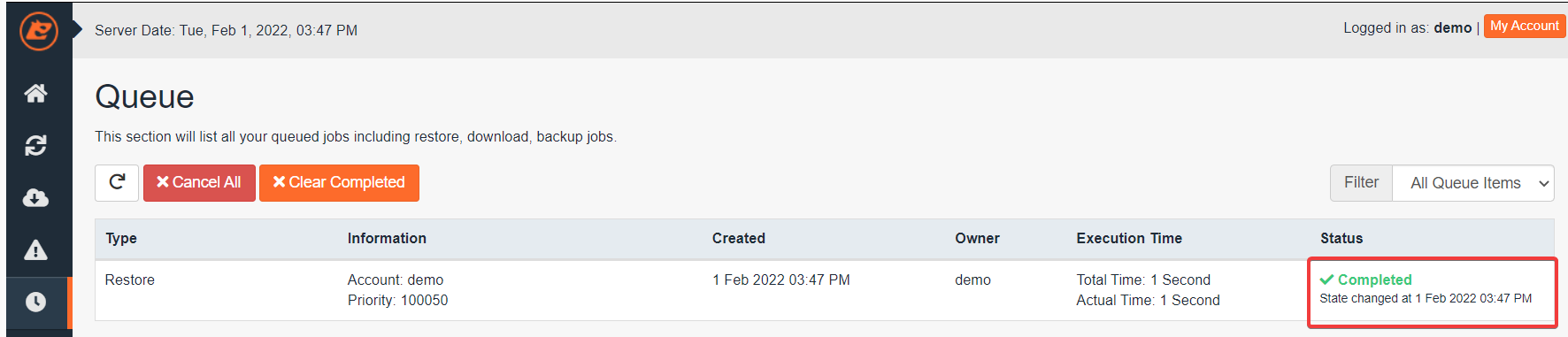
The queue status “Completed” means that the restoration has been successful. If you get the queue status “Failed” you may try another date, or you may contact our Support.

