How to Transfer Files onto the Server (FTP, Manager)
To publish your website, it is necessary to transfer files to the server. Two important pieces of information before beginning are:
- Your web pages must be placed in the folder called public_html (also called www, and web root in the file manager).
- Your homepage must be called index.html.
Web Hosting Canada allows you to transfer files through FTP (recommended), or by using the file manager in your cPanel.
- Connection through FTP [consult the tutorial]
FTP (File Transfer Protocol) connections allow you to transfer files between your computer and the web server. To connect through FTP, you need an FTP client such as FileZilla,
- Address/Host/Server: ftp.mydomain.com (replace mydomain.com with your domain name)
- User: your username (specified in the account opening email)
- Password: your password (specified in the account opening email)
- Port: 21 (the default port in all software)
Once connected, you must transfer your files to the public_html folder. The home.html page (in folder public_html) is loaded when someone accesses your web site; you may upload your own home page by placing a file named index.html, index.htm, index.php, home.html (or many other variants) in the public_hmtl folder.
Any modification through FTP will immediately be reflected on your web site. If you do not see the changes, it is likely that:- You did not place your files in the public_html folder.
- You did not transfer your files in a subfolder of public_html.
- You did not overwrite or delete the default index.html file.
- You did not name your homepage index.html.
- You did not refresh the web page to display the most recent contents. It is recommended to close the browser completely and open it again to see the changes.
- File Manager (cPanel)
You can also upload your site files directly through cPanel—no extra software needed.
Uploading Files with File Manager
- Log in to cPanel
- Click File Manager under the Files section
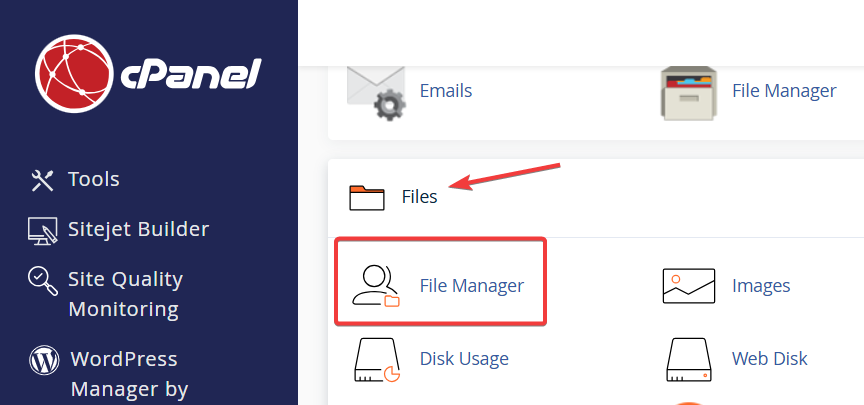
- To access your site’s root directory, double-click public_html in the left sidebar. Your index.html file is located in this folder
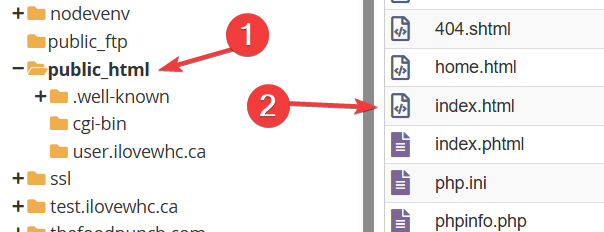
- To upload new files, click Upload in the top menu

- Add your desired files. Your site will go live as soon as the upload finishes. If you don’t see it, refresh your browser or clear your cache.
Note: Always double-check your file placement. Your homepage must be named index.html and placed directly inside public_html, not in a subfolder.

