How to Force the Use of SSL on Your Domain
At the end of 2014, Google announced that web sites displaying HTTPS and using valid SSL certificates will receive a boost in their search engine rankings compared to sites that do not. Moreover, starting July 2018, Google's Chrome browser has started displaying a Not Secure indicator in the address bar for websites not using HTTPS. As such, WHC strongly recommends using HTTPS for all your websites.
If you have already installed an SSL certificate on your hosting account, consider forcing the use of the secured version of your website. This version, protected by SSL, uses the secure HTTPS protocol.
While most WHC hosting plans include free AutoSSL, it doesn’t force its use across your entire website. We recommend you follow the steps in this tutorial to force its use. This will not only make your website more secure, but it may even help your ranking in popular search engines like Google.
Instructions to force SSL access across your entire website
Here’s how to force the use of SSL connections across all compatible web hosting accounts:
- Log in to cPanel
- Once in cPanel, on the right-hand side, you can see the domain validated certificate in place for your particular domain.
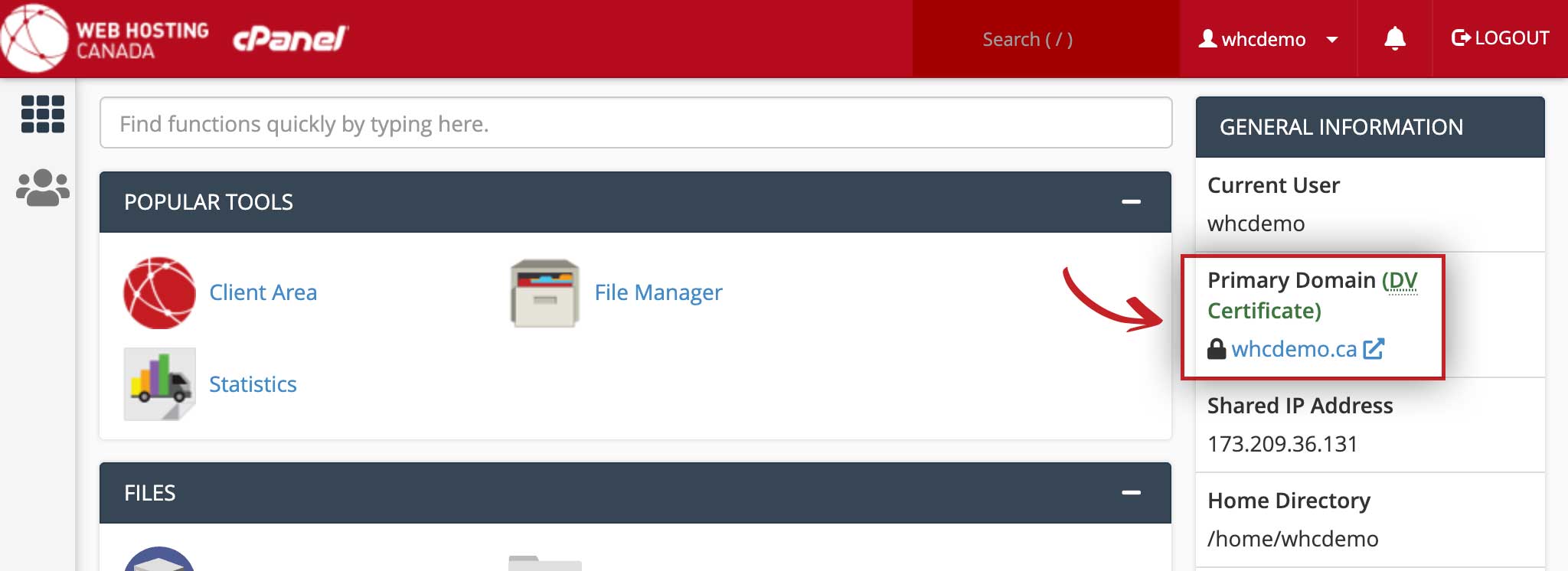
- Click on Domains under the Domains section
- Switch the little toggle that says Force HTTPS Redirect from Off to On
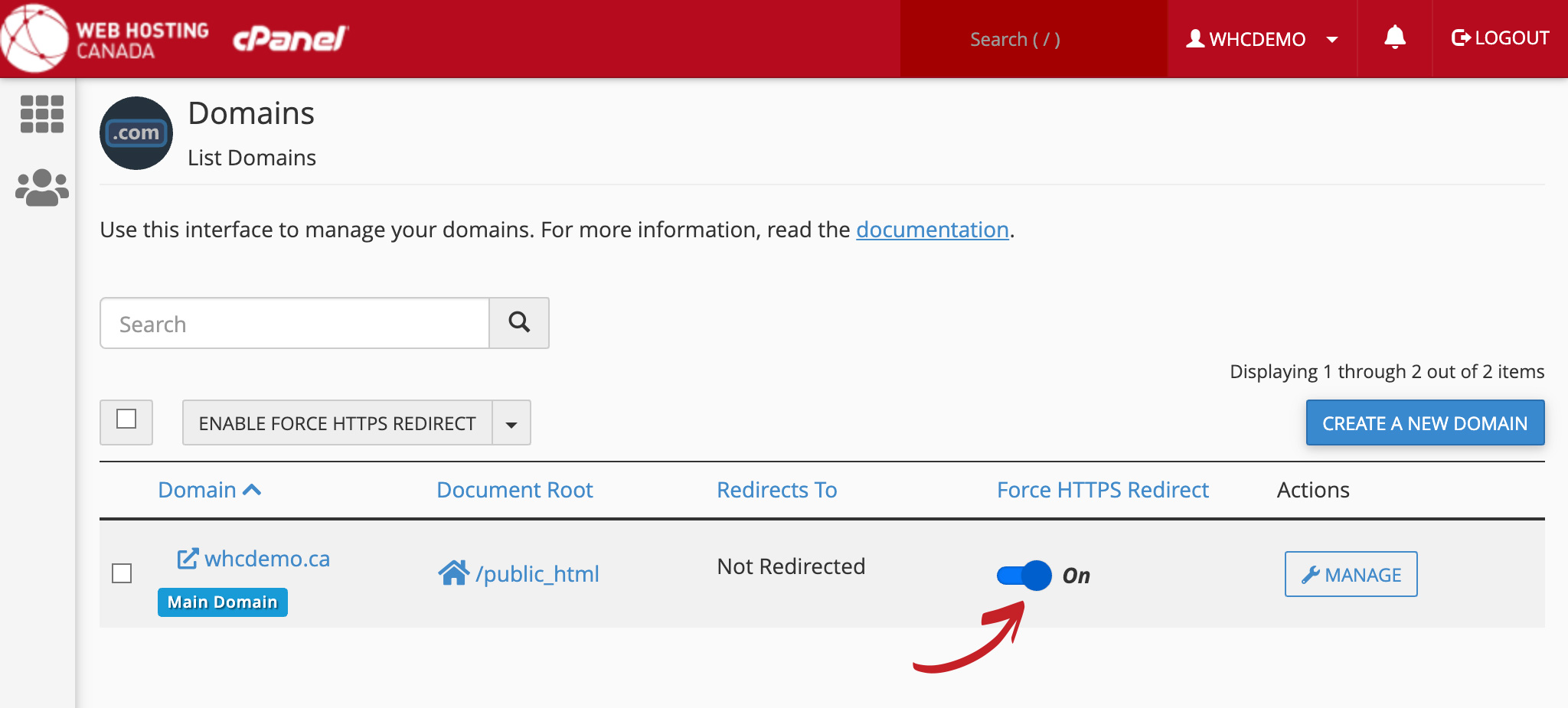 Additional domains (called “addon domains”) and parked domains will inherit their SSL redirect status from the primary domain, so even if you have multiple domains on your account, you only need to flip this switch for the top one.
Additional domains (called “addon domains”) and parked domains will inherit their SSL redirect status from the primary domain, so even if you have multiple domains on your account, you only need to flip this switch for the top one. - You’re done! Your SSL should now be forced across your entire website.
If everything worked correctly, you’ll be able to see a closed padlock in the address bar. That means you now have a secure connection!
If you are seeing errors when accessing your website using SSL, your website may have some coding errors that would need to be corrected. You can use a handy tool like Why No Padlock to scan your website for potential issues that could cause errors with your SSL certificate, and communicate with your web developer or our support team for assistance on resolving them.
As always, if you have any questions about how to force SSL on your cPanel hosting, you can simply contact our support team for assistance.

