How to restore a Full cPanel Account using JetBackup 5
This article describes how to restore a full cPanel account backup with WHC’s JetBackup restore tool.
Are you using a previous version of JetBackup? Please see How to Restore Full Account Backups.
We recommend restoring individual components (files, emails, databases) when possible, instead of performing a full restore. Learn more about which backup restoration approach is best for you.
The JetBackup Restoration tool is available by default with Web Hosting and Reseller Hosting plans. If you are using other services, this tool may not be available to you. Contact our support team for additional information.
Please take note of possible side effects when restoring Full Account Backups:
- Service downtime: Your cPanel account will be destroyed and re-created during this restoration process. Depending on the total size of your account, expect interruptions anywhere from a few minutes up to one hour.
- Possible data loss: all websites, primary domain, addon domains, aliases, and associated databases will be restored to the selected date and time. Any changes made after that time will be lost.
- Possible email loss: All email accounts will be restored to the selected date and time. Any emails received after that time will be lost.
How to restore a full cPanel account
- Log in to your cPanel (see How to Access cPanel)
- Scroll down to the Files section and click on JetBackup5

- Under the Restore & Download section, click Full Backups
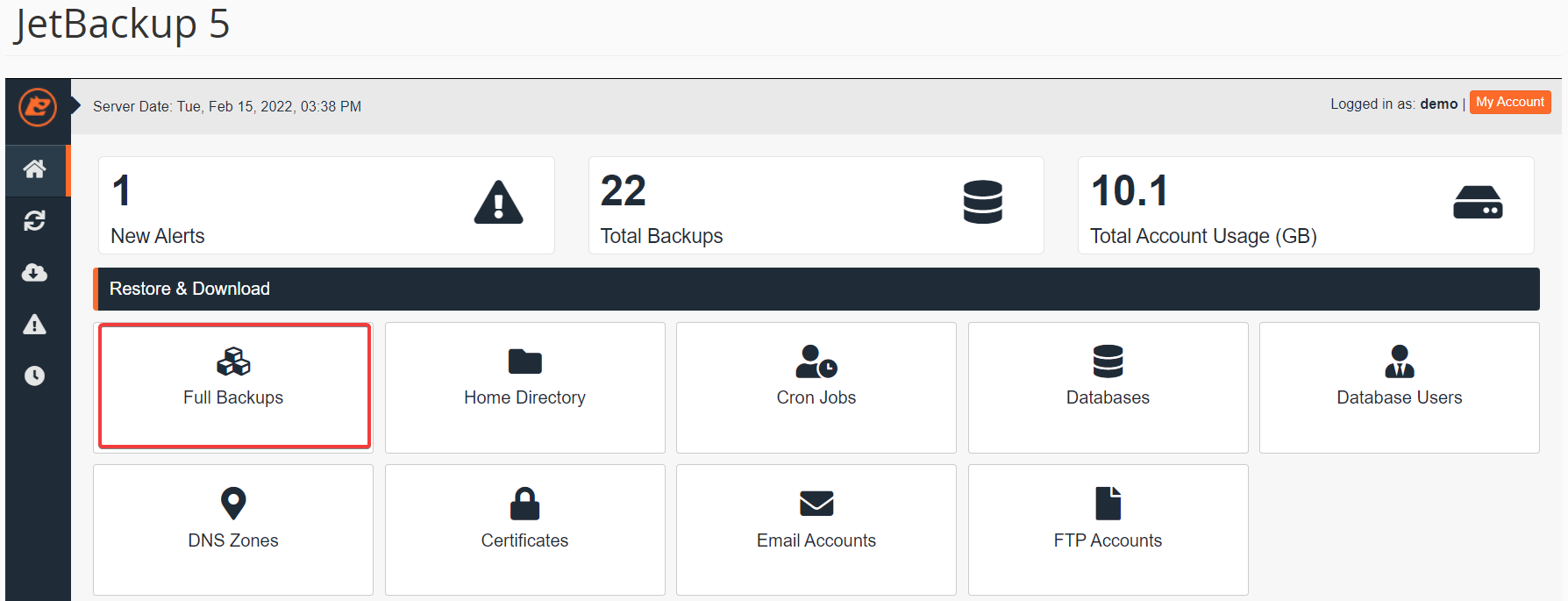
- Select the backup you would like to restore (sorted by date), then click the Restore button
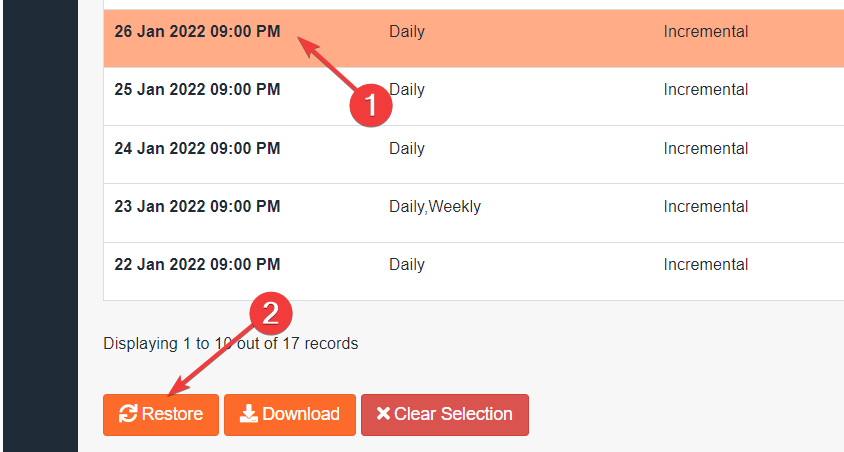
- From the Restore Summary screen, you’ll see the selected backups to restore under Items To Restore, then click Restore Selected Items
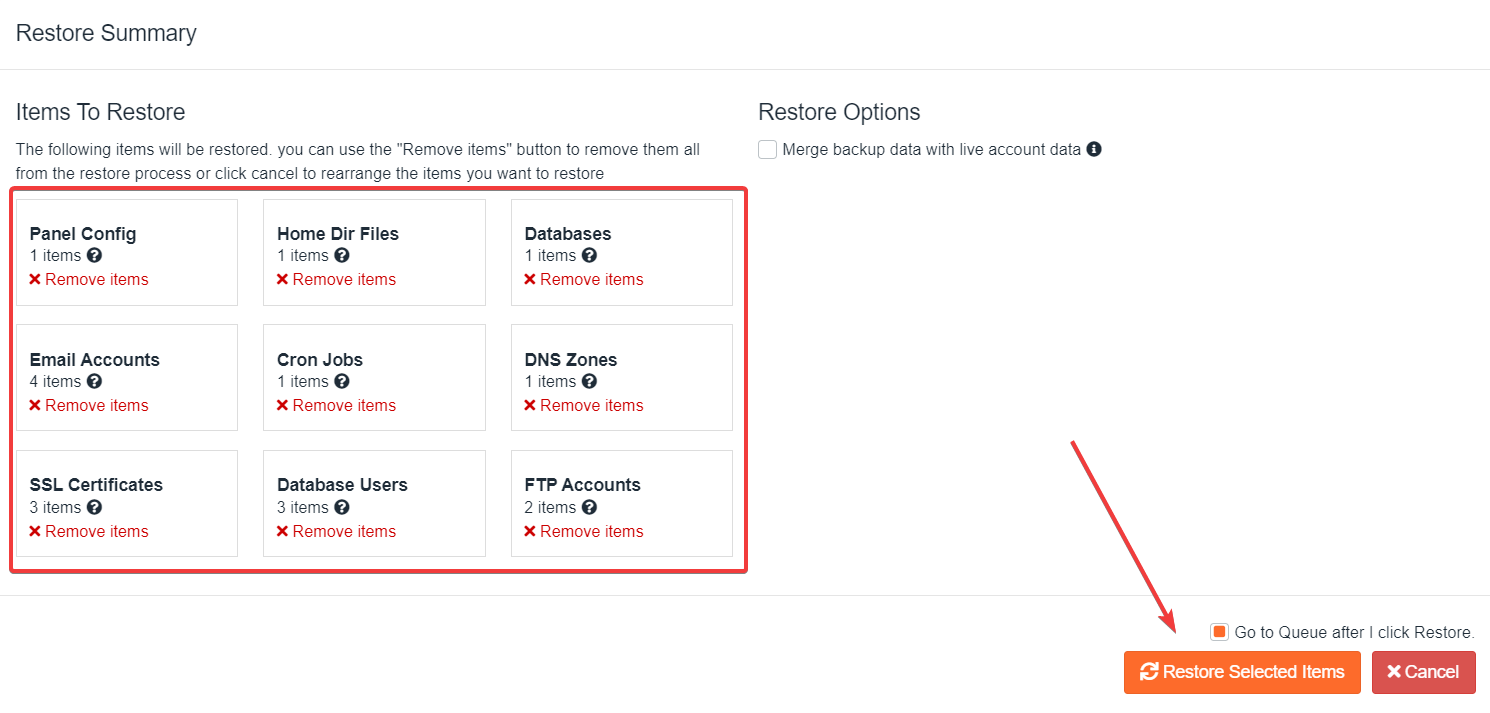
- Wait for the Queue to finish the restoration job, the ‘Completed’ status will display when the restore is complete
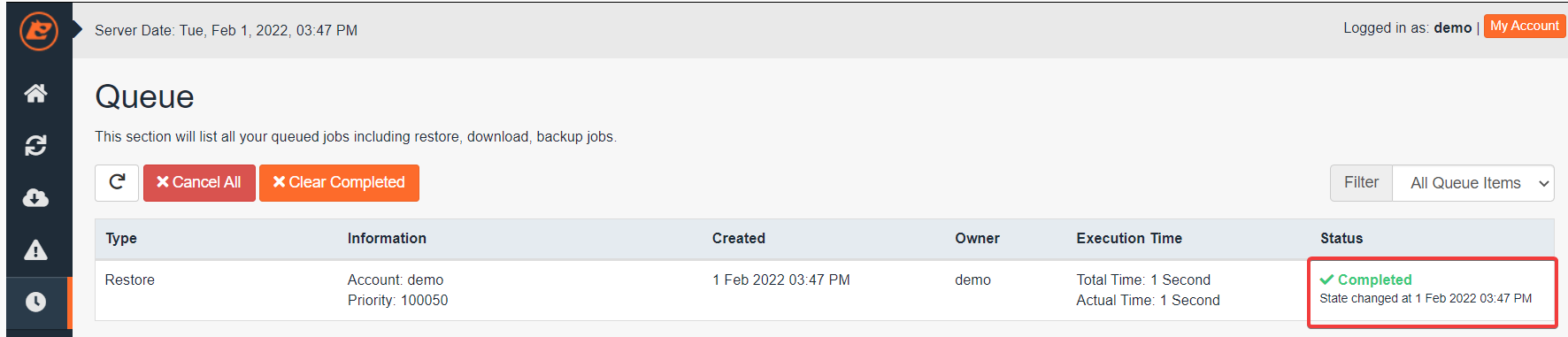
At the end of the “Processing…” state, the backup will be downloaded from the backup server, and your account will be destroyed and re-created, rendering your account inoperable for some time. Please be patient!
Understanding the Queue statuses
The queue status “Pending” means the server is waiting for the restoration task to be processed.
The queue status “In Progress” means that you need to wait, and avoid any actions inside the cPanel account, till the restoration is completed.
The queue status “Completed” means that the restoration has been successful. If you get the queue status “Failed” you may try another date, or you may contact our Support.

