How to Restore Email Backups using JetBackup 4
Are you using JetBackup 5? Please see: How to restore an Email Account using JetBackup 5.
This article describes how to restore an Email account from a WHC backup.
Learn more about which backup restoration approach is best for you.
The JetBackup Restoration tool is available by default with Web Hosting and Reseller Hosting plans. If you are using other services, this tool may not be available to you. Contact our support team for additional information.
To perform an Email restoration:
- Log in to your cPanel
- Scroll down to the JetBackup section and then click on Email Backups
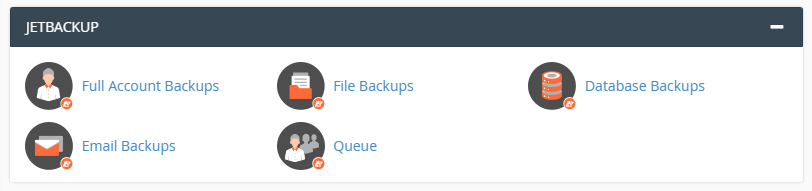
- By default, the backups are sorted by Creation Date. Click on “Email Account” to sort by email address or use the search tool to find your account.
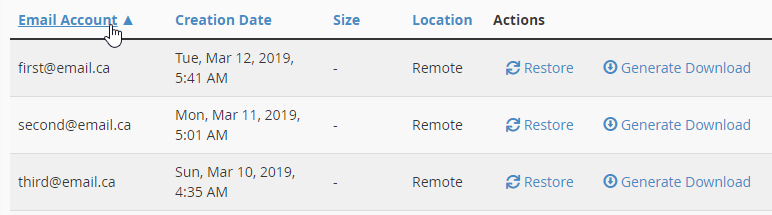
- Select the backup form the desired date and click on the Restore button
- Tick the box Are you sure you want to restore this account ?
- Click on Add to Restore Queue button
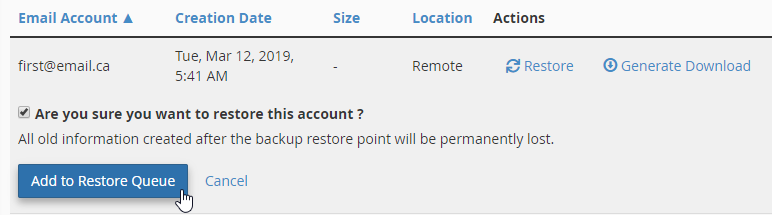
- Click on Click for Queue button to follow the progress of the backup restore
Wait for the Queue to finish the restauration job. The queue status “Completed” means that the restauration has been successful. If you get the queue status “Failed” you may try another date, or you may contact our Support.
You’re done!

